So your company is conducting 360 Degree Reviews with Small Improvements? Here’s a brief overview of the process. You’ll receive an invite, nominate your reviewers, and potentially be nominated to provide feedback for others.
Process Overview
360 Degree Feedback (or “peer feedback”) means that employees can receive feedback from coworkers and from managers, and managers can get feedback from their direct reports, too. As a result, feedback is more democratic than if just the manager had provided it.
The default process looks like this:
- HR defines who gets reviewed, and lets you know.
- You nominate reviewers.
- Your manager approves (or modifies) your reviewer selection.
- Your reviewers write their feedback about you (and you write feedback about them).
- Feedback gets delivered, either to you, to your manager, or to both of you.
The workflow can be configured by your HR team, so details will vary from company to company. Depending on the settings, Small Improvements always keeps you in the loop by sending you emails to let you know what to do and when to do it.
Getting started
After one of your HR Admins has set up a 360 process, an email or Slack notification will let you know that the 360 cycle is beginning and that it’s time to nominate your reviewers.
Click the link in the mail, and it will take you to a form that lets you nominate your reviewers.
If you simply log in and access the homepage, the task overview will also tell you to nominate reviewers:

Nominate your reviewers
Most important is the “Who should give you feedback?” form. This is where you nominate reviewers. You accomplish this by simply typing their names into the field provided. A list of reviewers will build up and once you’re done just click on the “Complete Nominations” button.
If your HR team has enabled the manager approval process:
- Your manager will get notified in time to approve your list. They can approve it as is or modify it. You can also still modify the list, but only up until your manager approves it.
- Once approved by your manager, the selected reviewers will get notified by automatic email to provide feedback about (or for) you.
If the manager approval process is not enabled, your nominees will receive the email to provide feedback right away.
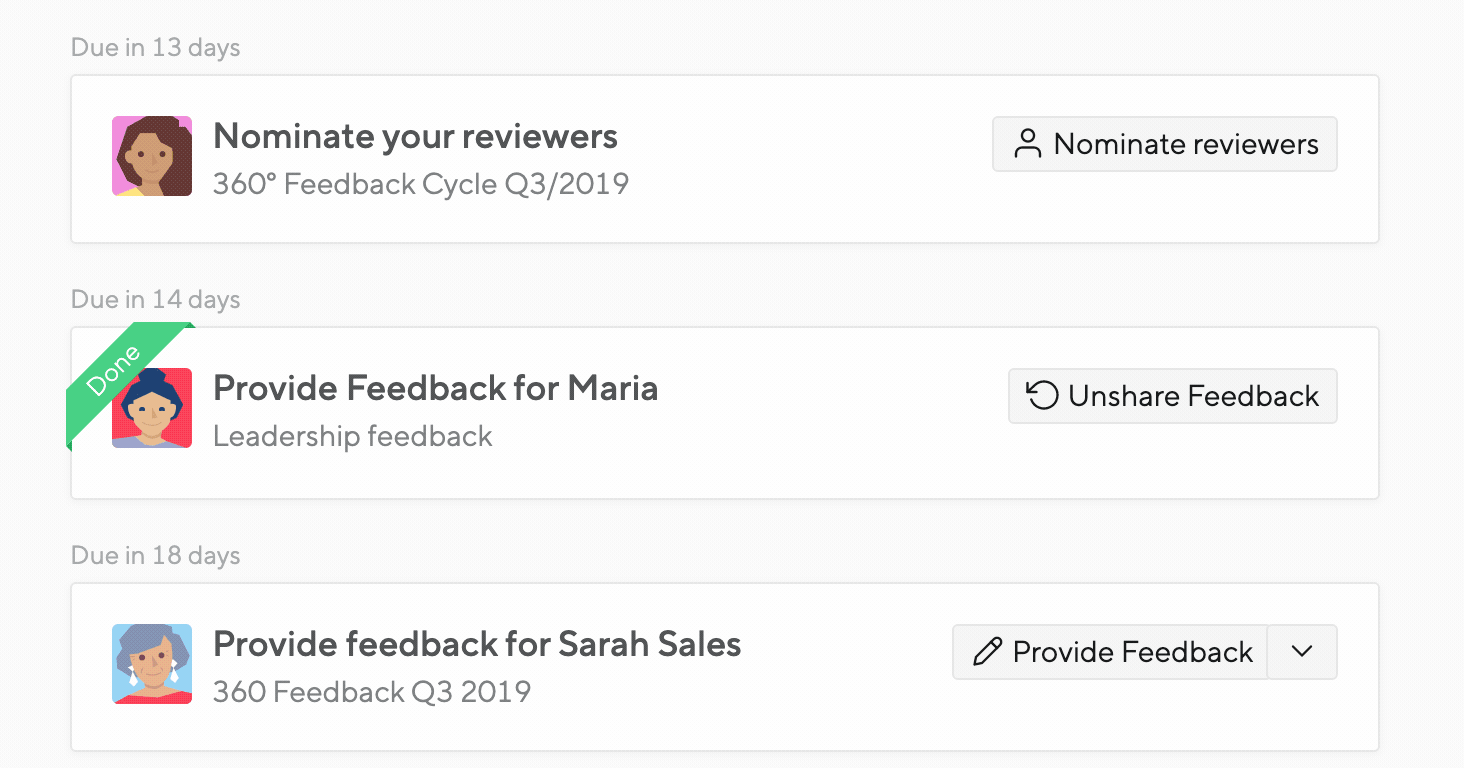
Editing your reviewers
The ability to edit your reviewers depends on the way the cycle is set up. If your manager is required to approve reviewers, you can change your reviewers until they are approved.
If no approval is required, you cannot change your reviewers after you submit your list.
In either case, your manager or the HR team can adjust your reviewer list, so reach out to them for help.
Invitation to provide feedback to others
While you were nominating your reviewers, other people may have nominated you as their reviewer. Once approved by their managers, you will get an invitation email explaining to whom you should provide feedback.
You can also always use the Small Improvements homepage to see your upcoming tasks, like providing feedback to others:
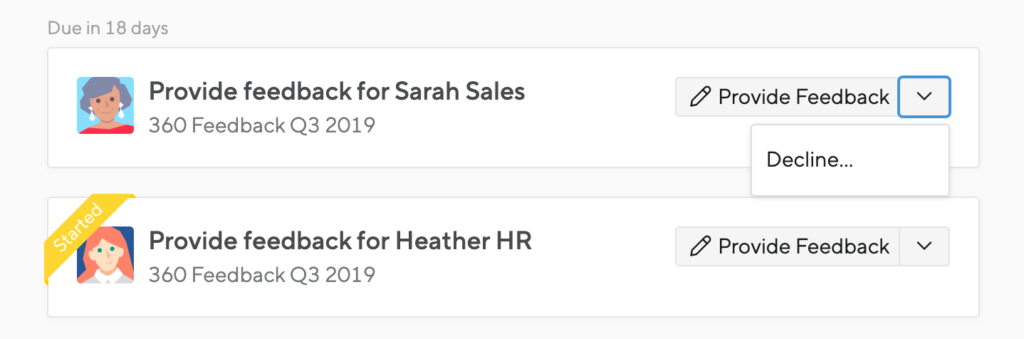
In this sample, you see the to-do list. You can click the “Provide Feedback” button for each person. Or if you don’t wish to provide feedback, click the downward-facing arrow to reveal a “decline” option.
Also, if you have already been working on feedback and saving as you go, you have a “Done” shortcut within the drop-down as well, allowing you to release the feedback to the reviewee (depending on the feedback release schedule your HR Admin has defined).
Providing your feedback
After you’ve clicked the link in the mail (or on the homepage), you will be taken straight into the 360 degree feedback screen. You can write feedback in response to questions defined by the HR Admin who kicked off the 360 process, and you can see additional information, like who will be able to see the feedback and when your feedback will become available to the recipient.
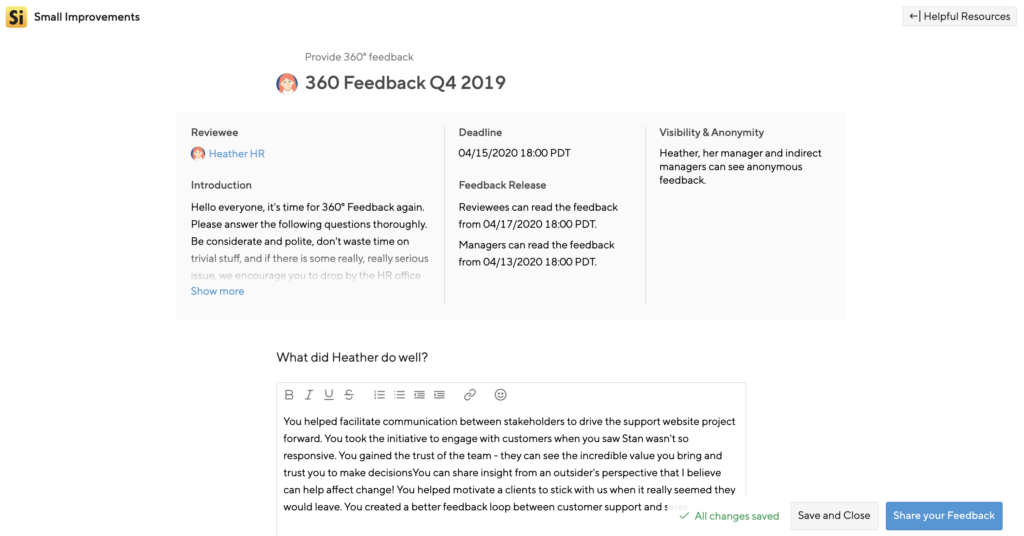
- Save: The feedback form is auto-saves once you start writing. Clicking “Save and Close” will also trigger a save but will not share the feedback to the recipient.
- Share feedback: If your HR Admin has defined a “release date” for the feedback, then clicking “Share feedback” will not make your feedback available instantly; it will only be delivered on that date. If your HR Admin has elected to have the feedback released immediately, or if there was a defined released date and it has already passed, your feedback will be instantly visible to the recipient.
- Using the resources tab: Depending on your working relationship with who you will be giving feedback to, you can take advantage of past feedback and objectives. Visibility into these is all defined on what was shared with you, which is often defined by reporting structure.
- Next steps: After sharing, you will be taken to a view page that shows the feedback you just wrote. From here, you can have the possibility to unshare your feedback and make changes if the timeline settings for that cycle still applies. Or you can go back to your homepage to continue working on other to do items.
Receiving your feedback
Receiving feedback depends on how your HR team sets up the feedback cycle. If they defined that feedback only goes to your manager, your manager will incorporate the feedback for you into your next performance review. But if HR set up the 360 degree cycle so that feedback goes out to the recipients too, you will receive a mail on the release date.
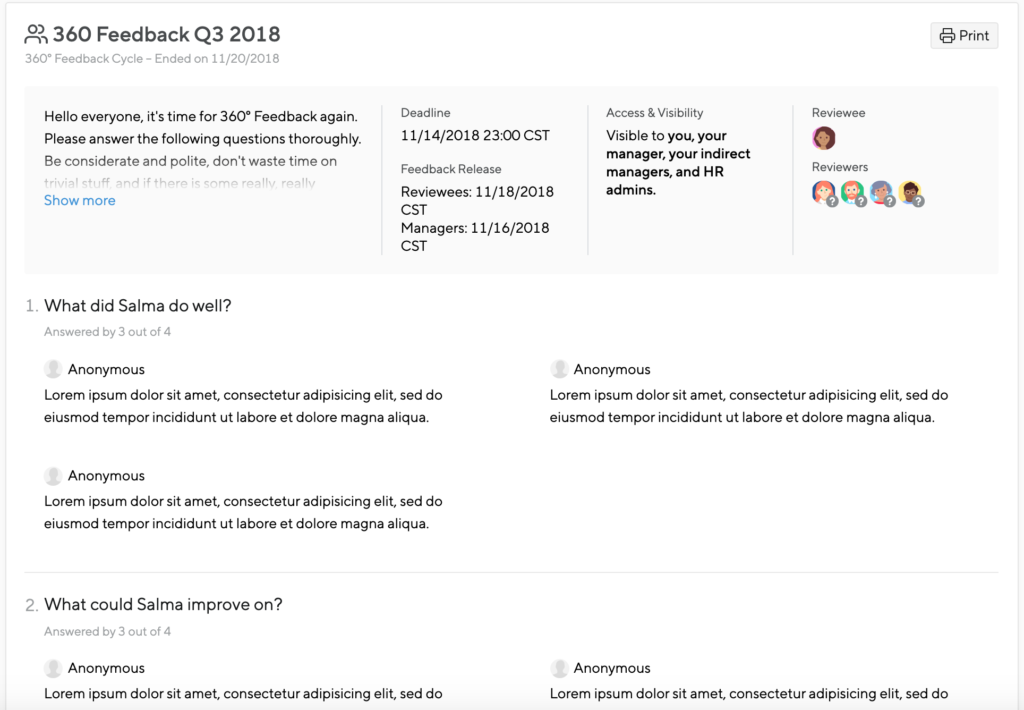
Depending on how your HR team set up the process, the feedback may be anonymous or not. If it’s anonymous, the feedback gets presented to you in randomized order. The first response to the first question is not necessarily by the same person who wrote the first response to the second question!
In case HR made the feedback very anonymous, the feedback by each reviewer may get split per paragraph, and the paragraphs get shuffled around, so it’s impossible to know who wrote what. This protects the anonymity of the reviewers and thereby leads to more honest feedback.