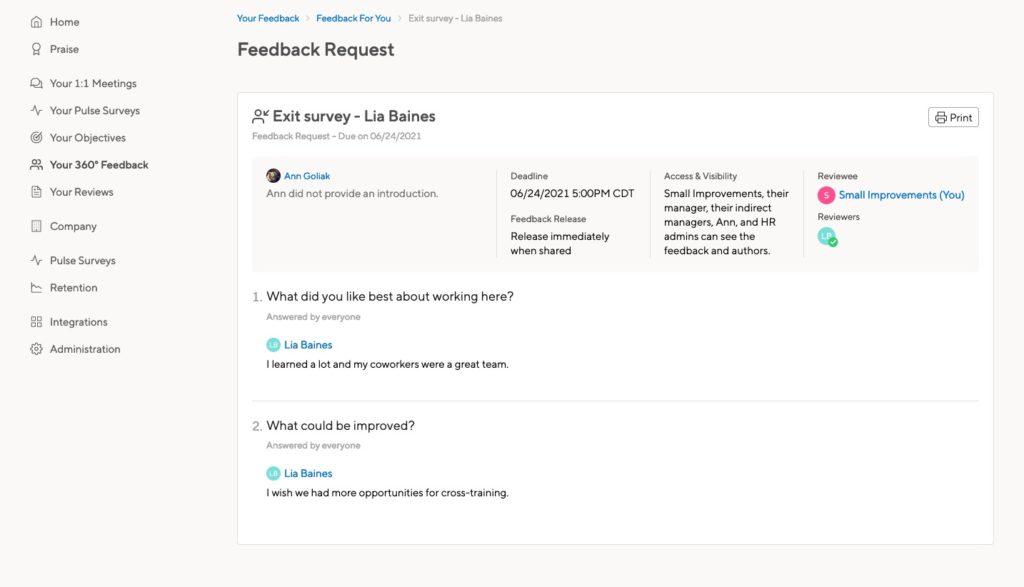Feedback requests can help automate your off-boarding process.
The reviewee
Feedback Requests need to be about a specific member of your account, so first, you’ll want to create your company as an account member.
Once you’ve done that, you can create a feedback request about your company. Click Create > Anytime Feedback > Feedback Requests.
Add your company user as the subject of the feedback. Then, you’re ready to add a title.
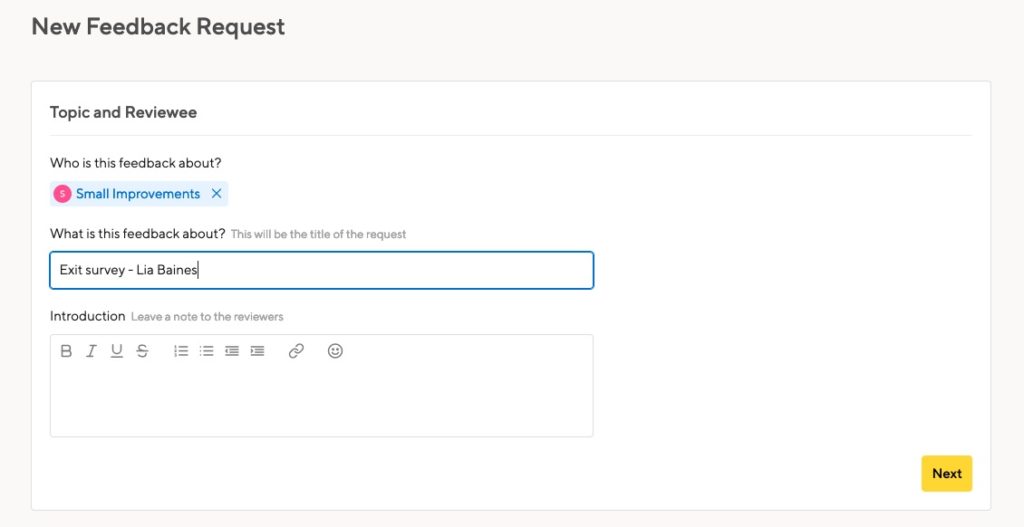
The reviewers
Next, add the people who are leaving as reviewers. You can add multiple people as reviewers, but if you create one survey per person, the results will be easier to find later on.
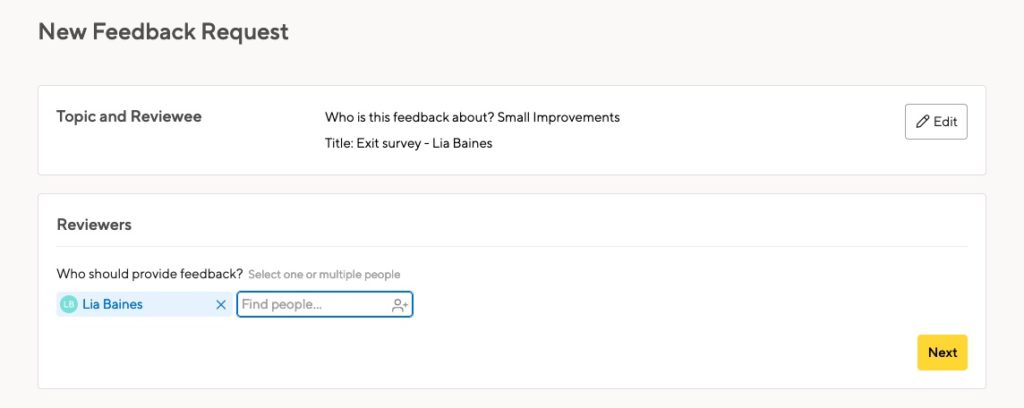
The questionnaire
Use a template to create your questionnaire. You might not want to ask engineers the same questions as marketing folks, and your interns might have different feedback entirely. Set up as many templates as you need!
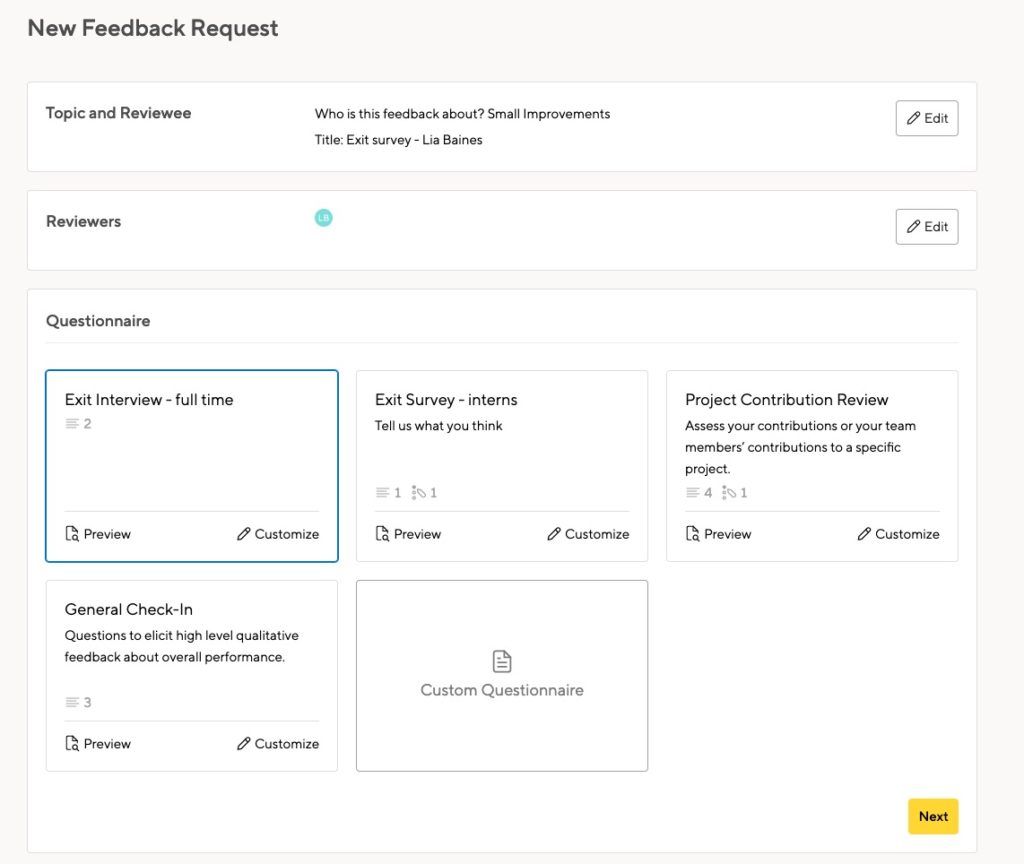
When you create the feedback request, you’ll get a chance to add more questions or edit the ones in the template. You can tailor each exit survey to the individual.
Permissions
Now decide on the permissions. Who should see this feedback?
If you’ve set up the reviewee as your company, people in your HR team will likely be able to sign into that account. If that’s the case, allow your company reviewee to see everything.
This will collect all the exit surveys in one place. You won’t have to wade through other feedback requests to find the results.
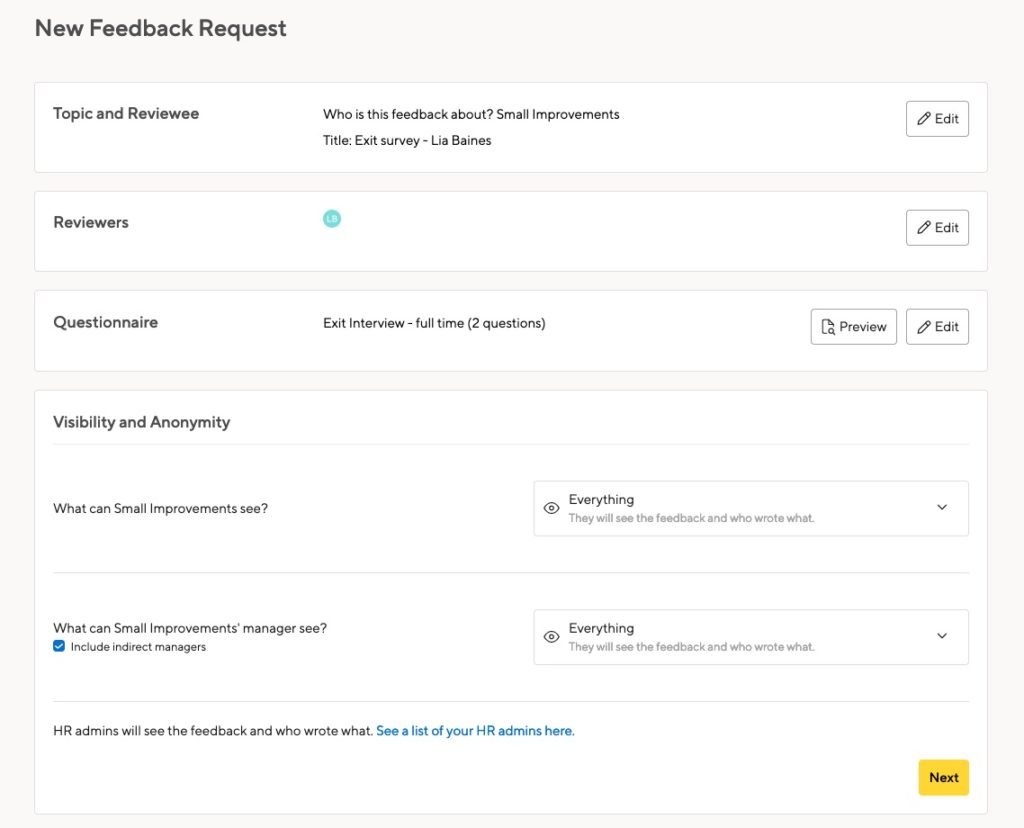
Viewing the feedback
As the creator of the request, you’ll be able to see the feedback on the Company > Feedback Requests page. But you’ll probably have other requests on that list, making it hard to find all the exit surveys.
Instead, log in as the company user, and go to their Feedback page:

You’ll see everything in one list, and it’s easy to click to the survey you want.