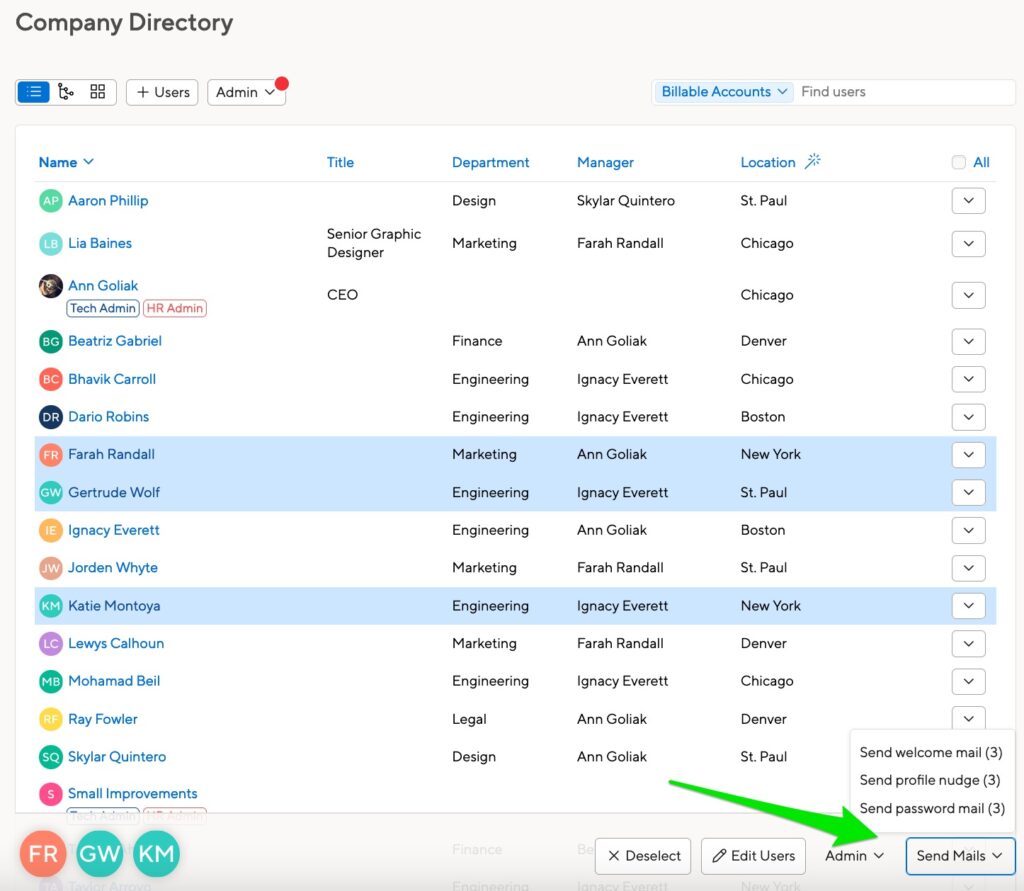HR Admins can manually reset an employee’s password or send an email to let the employee reset it themselves.
Changing an employee’s password
You can reset or change your employee’s password from the Company Directory screen. You’ll need to use the Admin tools to select the change or clear password option.
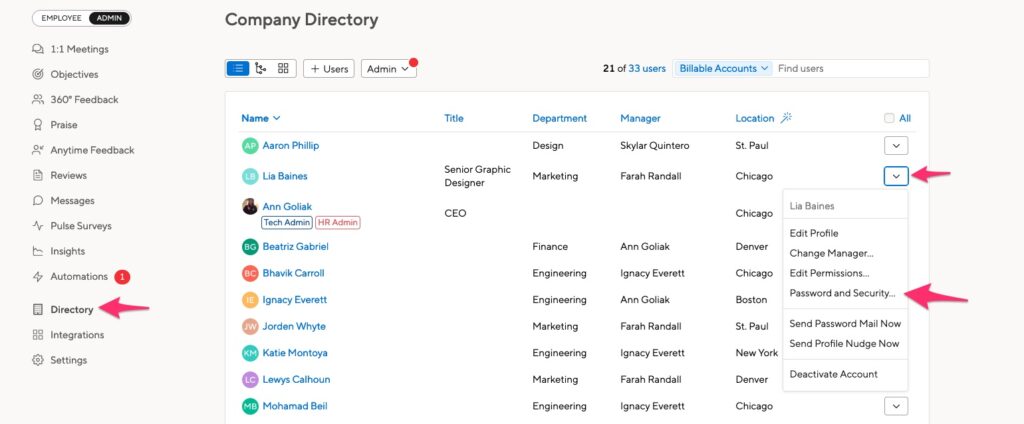
You can also go directly to an employee’s profile page. Click the Manage button:
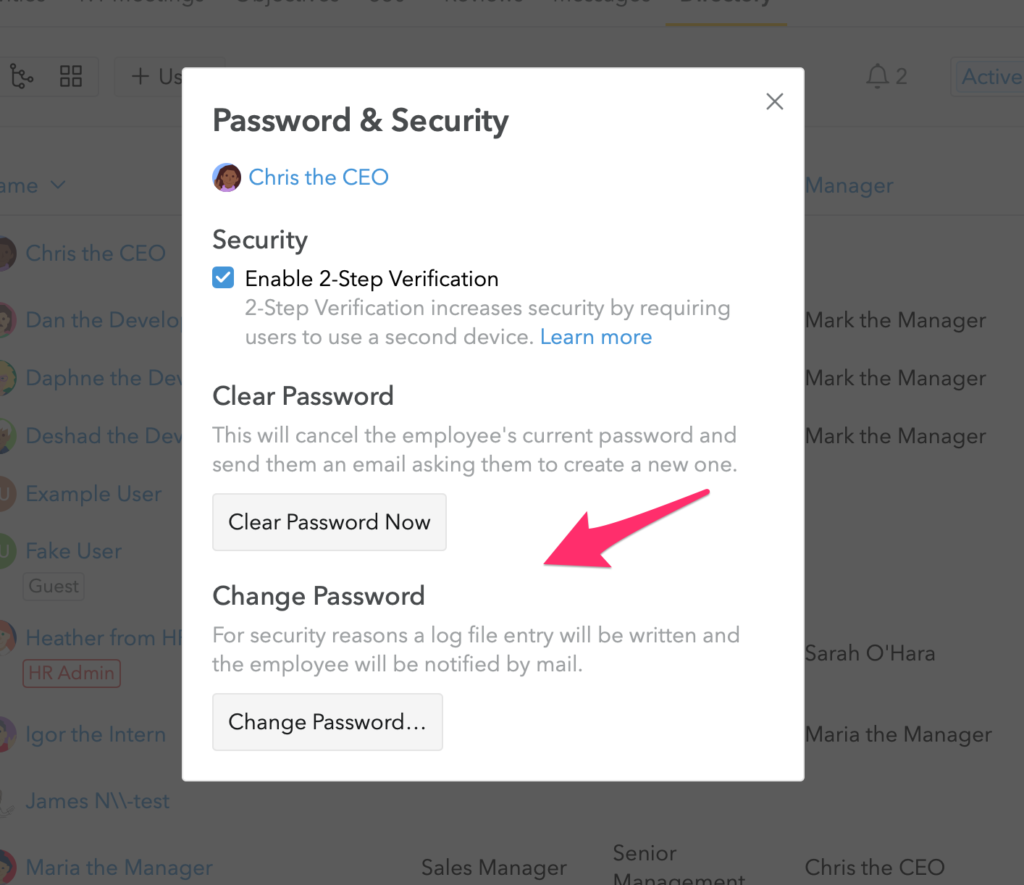
Click “Clear Password” to cancel the current password and send a reset email.
Click “Change Password” to manually set a new password for your employee.
Sending a password reset email
You can send a password reset email to your employees from the directory page:
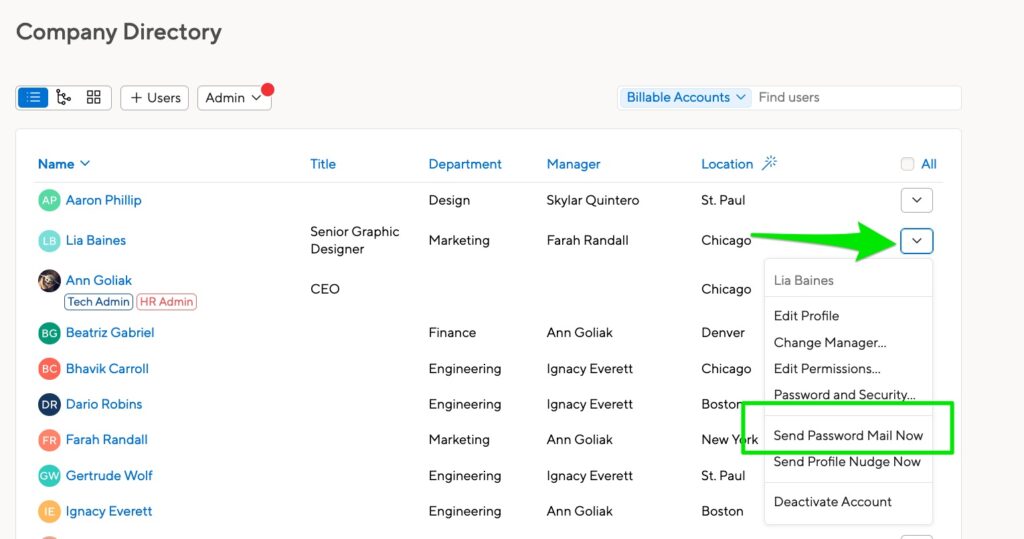
Use the Control button on a PC or the Command button on a Mac to select multiple employees: