A 360 process is simple enough for the end-users: Nominate reviewers, provide feedback, done. But it can be a bit of a challenge for admins to manage since there are so many ways to fine-tune the process to your needs.
The overall approach is this:
- Some parts of the process need to be triggered manually to give you control over the timeframe.
- Some email notifications in the middle of the process happen automatically, especially when a notification is critical for a staff member to move their part of the process forward.
Notification can only be generated once in a 24 hour period.
You can customize the wording of the subject line and body of any of these emails.
Nominations
Initial invitation to nominate reviewers
Depends on cycle settings
This is the initial cycle kickoff email inviting employees to nominate their reviewers.
If you’re setting up a cycle ahead of time, you can choose to have this email sent automatically. Look for that setting in the Timeline section.
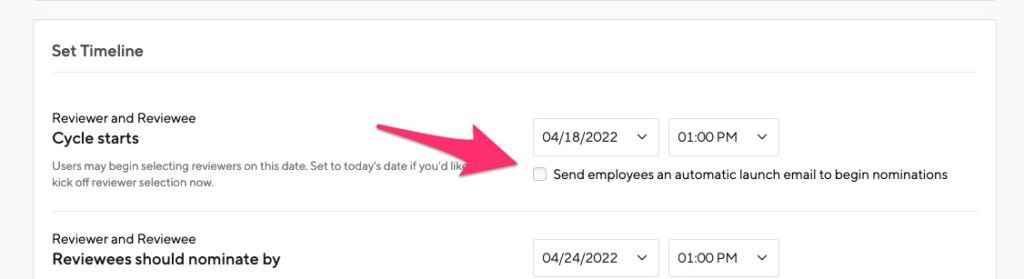
If you choose to send the email manually, you’ll do so from the Notify menu.
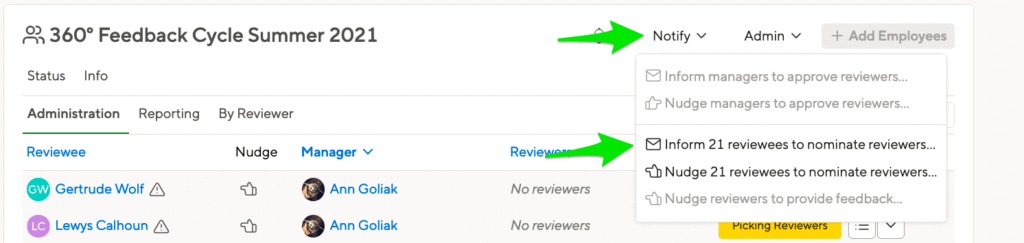
Every user only gets the initial invitation once. Once you have informed everyone, it will say “inform zero reviewers” because everyone already got their invitation.
If you add additional reviewees after the initial mass mailing, you can use the same button to trigger emails to only those new people.
This notification is not available in cycles where managers or HR Admins assign reviewers.
Reminder to nominate reviewers
Depends on cycle settings
This is a separate email template that reminds people to nominate reviewers. So while it’s also about nominating reviewers, the ability to use different wording can be used to create a sense of urgency. You can even increase the urgency by changing this template over time.
You can send that reminder manually using the Notify menu:

You can also set a regular cadence for nudges about nominations in the Automations section of your cycle settings.

Approvals
Inform managers to approve reviewers
Depends on cycle settings
When you set up your cycle, you have the option of having this email sent automatically. The email will be sent once per day and only when the manager has a nomination to approve.
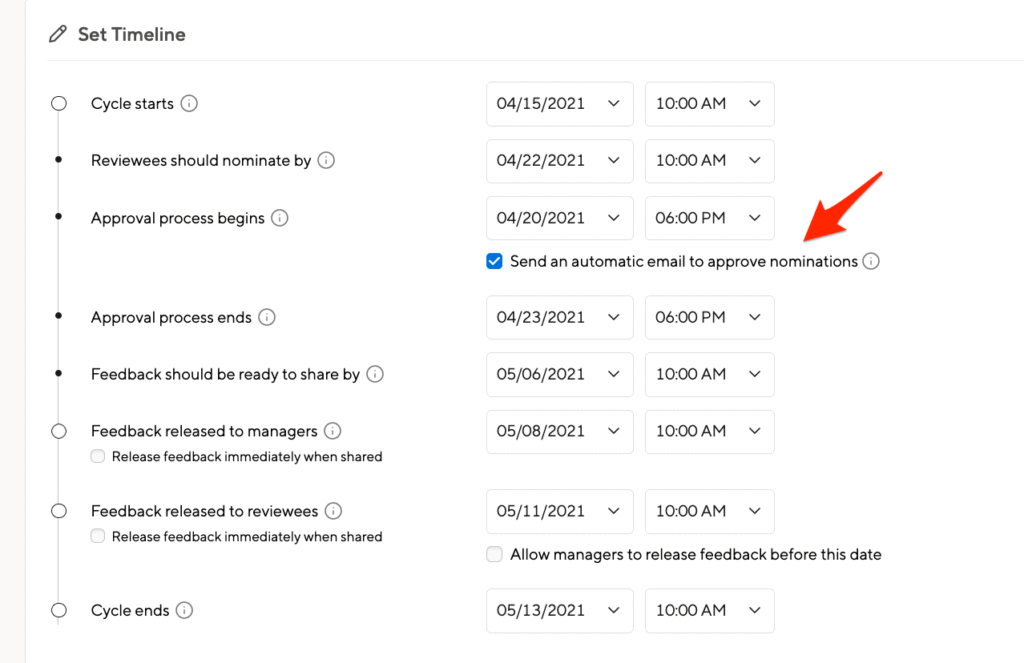
If you do not choose this option, you’ll need to trigger the email manually.
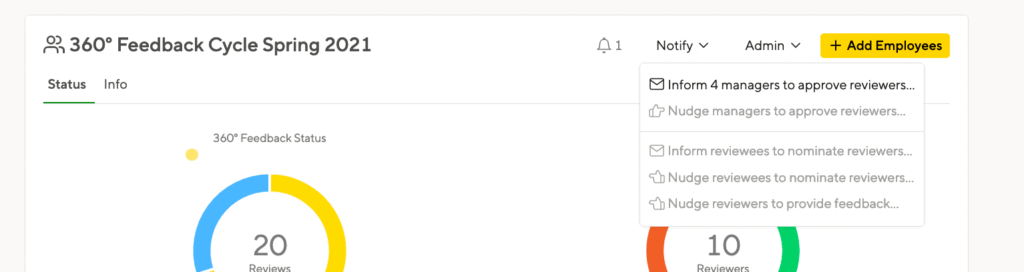
Like the automatic notification, this only goes out to managers who have team members who actually have nominated anyone. The notifications are bundled, so each manager only receives one email, even if they have multiple people to approve.
If this option is greyed out:
- You may not be in the timeframe to approve reviewers. Check the cycle timeline to confirm.
- You may have already notified those managers who have approvals pending.
- This option is only available if you’ve included this step in the cycle setup. If you’re bypassing manager approvals, you won’t need to send this email.
- You won’t see this option in cycles where HR Admins assign reviewers.
Nudge managers to approve reviewers
Triggered manually
For technical reasons, there is currently no “once-per-day” limit, so you will actually trigger the nudge to every manager who still has outstanding approvable reviews.
Inform manager when a reviewer for their team member declines to provide feedback
Triggered automatically
We automatically notify the manager of a reviewee when their reviewer declines to provide feedback. This is automatic because the manager may need to take action. If the reviewee only had 3 reviewers, and one declines, that might require selecting another reviewer. Or talking to this reviewer if they really really don’t want to provide feedback.
Inform reviewee when one of their nominated reviewers declines to provide feedback
Triggered automatically (depending on cycle settings)
This is an optional setting that is disabled by default. It can be enabled in the ‘Visibility & Anonymity‘ section.
If it is enabled, the email is generated automatically.
Providing Feedback
Inform reviewers to provide feedback
Triggered automatically
Once a manager or Admin approves the reviewers for a person on their team, the reviewers are notified automatically.
To avoid email overload, we bundle those notifications. By default, these emails are sent every hour. You can change the timing to a longer period by clicking Settings > Advanced.

If you use Slack, your employees will receive a private Slack notification.
Nudge reviewers to provide feedback
Depends on cycle settings

You can nudge your reviewers to give them a reminder. Small Improvements will send a mail to every reviewer in this cycle who has not yet provided all feedback they were invited to provide. These emails are bundled so each reviewer only receives one.

You can also set a regular cadence for nudges in the Automations section of your cycle settings.

With this enabled, your reviewers will automatically be sent a nudge once per week.
If you use Slack, your employees will receive a private Slack notification.
Shared Feedback
Inform reviewees about feedback that became available
Depends on cycle settings
The HR Admin does not need to manually generate this notification.
This email will only be sent if your employees are allowed to see the provided feedback.
If they are allowed to see the feedback, there are two ways this email is triggered:
- The manager can trigger it by manually sharing the feedback with an employee. This depends on your cycle settings.
- The email will be sent automatically when the deadline for releasing feedback is reached.
If you use Slack, your employees will receive a private Slack notification.