It’s very easy for employees to define their work objectives, and it’s just as easy to get an overview of your team or organization’s progress towards achieving their goals. You can provide your team members with insight any time, assess their key results and status, and when the next performance review is scheduled- You’ll get everyone’s objectives neatly listed underneath the performance review form for reference.
Administration and configurations
It is important to note that your HR Admin needs to define the time frame and the configuration settings before Objectives can start being created and worked on. An Admin will have to set up the objective cycles for the company. Once that’s done, people can start creating populating their own objectives, and you as their manager can get started as well.
Browsing your team’s objectives
The best way to get an overview is to simply click into your “Team” view, then tab over to “Objectives”:
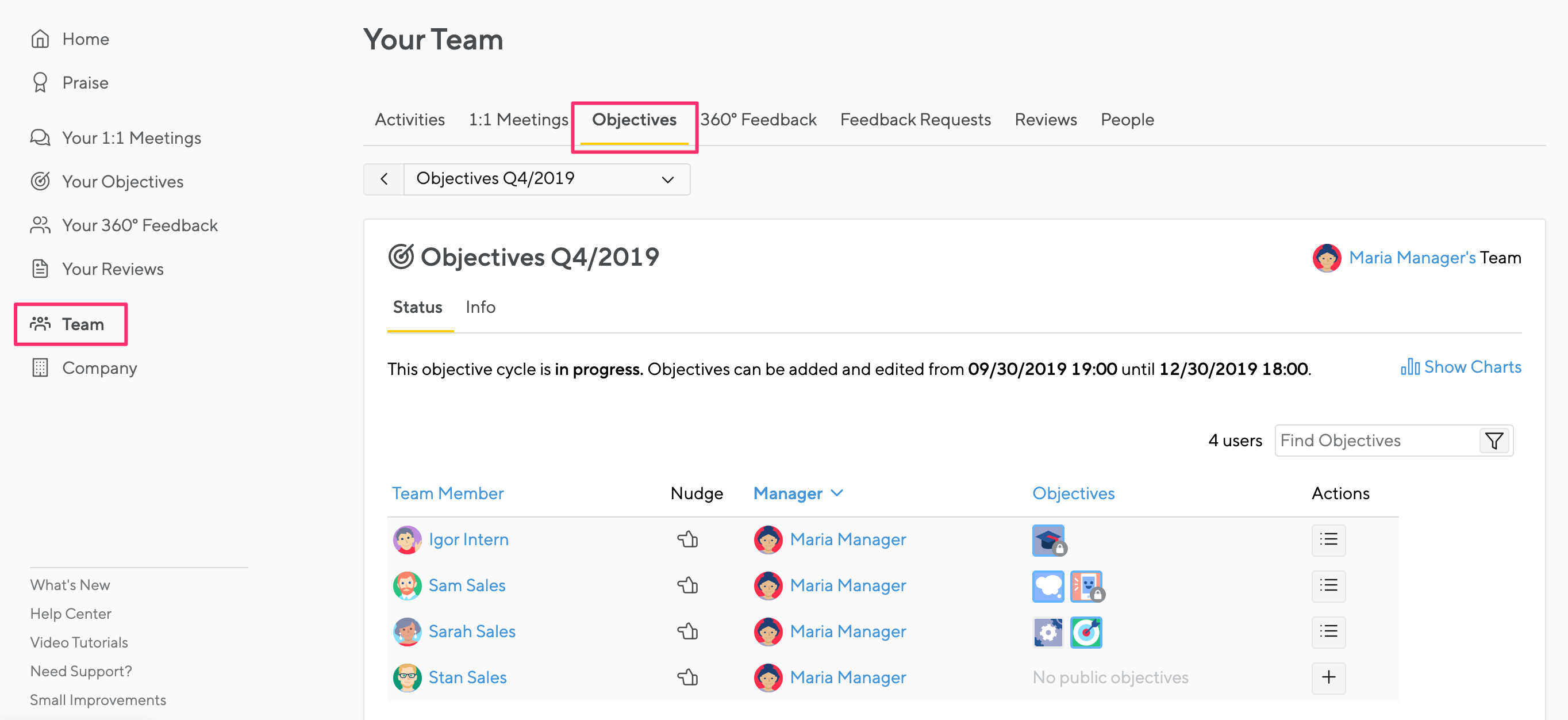
Toggling through current and past cycles is very easy, click into the menu up top to switch between:

If you manage a fairly large team and are only interested in a single person’s objectives- You might consider jumping to their profile page instead and tabbing to the objectives section writing their feedback resources.
Shortcut: Use the power search for a quick link to just the feedback resource you want to reference:
Creating objectives for your team
There are multiple places within the platform for you to create an objective for your team members. This becomes especially useful if you are engaged in a different area of the tools- Say you are capturing your 1:1 meeting notes, or just wrapped up your assessment as part of the formal review process- And an important objective idea is stirred by one of those activities. If an objectives cycle is open, creating an objective for your reports is just a click away.
The easiest access point being the top nav create button:
You can also create an objective when looking at the team overview screen for an objectives cycle. We’ll cover this screen in the next section- But if your Admin has defined an open Objectives cycle, you have a team overview screen specifically dedicated to the management of objectives within that cycle. Looking at the list view of objectives and expanding a particular report’s details, gives you another place to create objectives from:
Team Overview
When looking for a macro perspective of your team’s objectives as they relate to a specific cycle, possibly to make some high-level adjustments to those goals, the team overview screen is for you.
All objectives are shown in a condensed form, one square per objective. And depending on what your Admin has enabled for this particular Objectives cycle, you have ability to make some high level adjustments from this screen. Such as:
- Adjust the status of an objective, or perhaps the completion percentage.
- Adjust the weighting of different objective to reflect priority level of where your team member should be allocating their time and energy.
- Send a quick reminder to team members, remind them to update their objectives.
- Create a new objective, or drill into an existing one to make changes or leave feedback.
Watch the whole loop of this animated gif to see all of the above options in action:
Additionally, when expanding a report’s objectives line, you have an actions menu next to each objective:
Note that if there “Copy” or “Move” are grayed out, this is because there isn’t another open cycle for you to move or copy an objective to. There must be another Objectives cycle with an open timeline- If you have questions we recommend reaching out to your HR Admin.
Easy sorting
There is an option on your team overview page to “Show Charts”. Clicking this will show bar charts associated with whichever labels your Admin has enabled for this particular Objectives cycle. These charts are active, so click on them for easy access to objectives aligned around labels.
Hovering over each bar will give you a distribution percentage. Check out both in this gif:
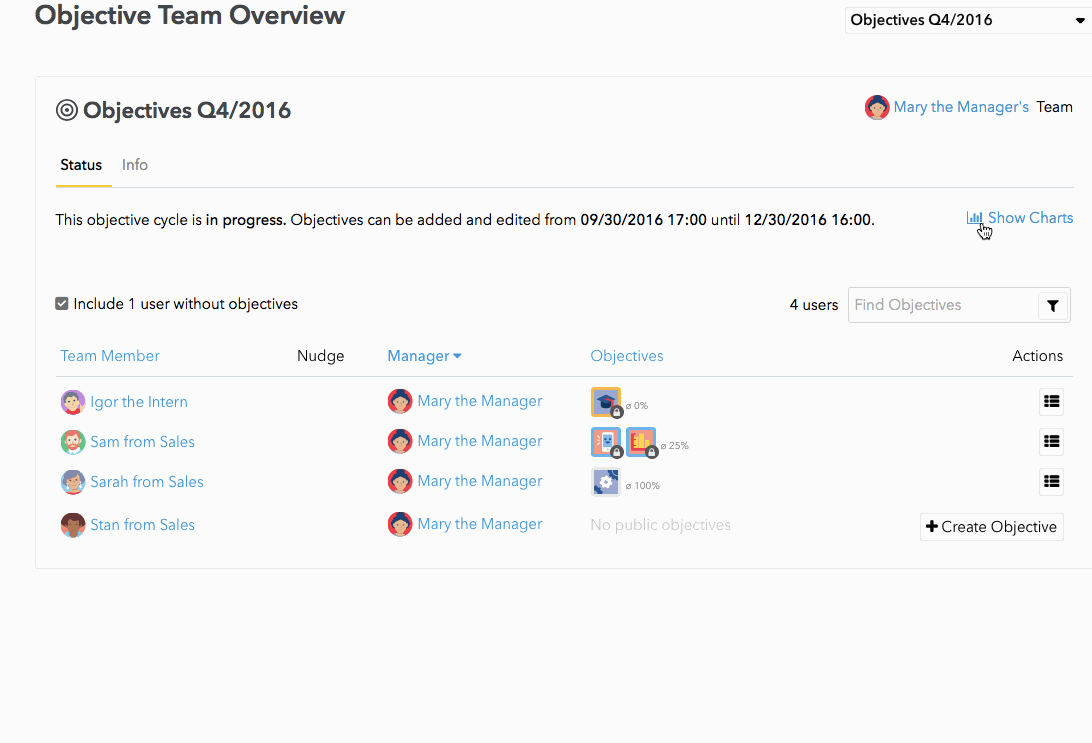
Cloning objectives
It’s possible to clone objectives to a group of people, but it’s a bit of a power-tool, so we’re explaining it on a separate page. Learn more here




