You can head to Admin > Integrations page in Small Improvements to access the SFTP settings.
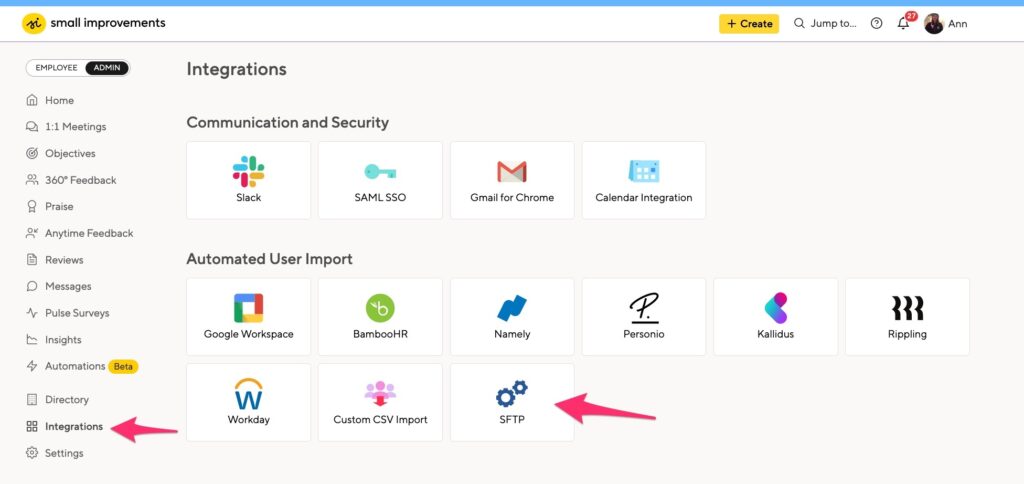
This page will also contain details you must share with Paylocity when these are requested.
Paylocity requires the following forms:
- Letter of Intent
- Paylocity Automated Data Exchange / Application Programming Interface (PADE / API)
Paylocity creates a Custom Report
- The column titles must be identical to those in the Small Improvements import file, or it will not update the correct information.
- Paylocity’s HR Custom tab fields can be included in the Custom Report.
- Make sure the requested information is added correctly. Any additions or edits to the HR & Payroll Custom Report may take 2-12 weeks to update.
Report columns
- First Name
- Last Name
- Gender
- Title
- Login Email
- Manager Email
- Department
- Team
- Location
- Employee ID
- Hiring Date
- Alternative Email
- Secondary Reviewer
- Preferred Name
- Leaving Date
- Termination Type
- Employment Type
- Active
Test the custom report in Small Improvements
- Export the report from Paylocity CSV format.
- Head to your Admin Settings > User Management > Import Users and upload the custom report. After uploading the file, you’ll see a preview of the data.
- Review any errors and request adjustments to the report if any are required.
*Reminder: Paylocity can take 2 weeks to 3 months to complete adjustments - Cancel and do not “Import” the file. This is because you are only testing the data and do not want to apply the changes via this manual upload process.
Create the SSH Key pair
- Use this guide from Small Improvements for setting up the pair, and engage your IT team for key assistance. Please send Paylocity the private key by attaching it to the email.
- The Paylocity Integration team will reach out and need the following information. Some of this information can be found in Small Improvements (Admin > Integrations > SFTP). Ensure the hostname and username you use to set up your SFTP client are copied directly from the setup form in Small Improvements. Both are case-sensitive.
Integration details
- Host: Can be found in Small Improvements
- Username: Can be found in Small Improvements
- Password: no password (we are using SSH Keys instead)
- Port: 2222
- Sub Directory: /
- Filename: Can be anything, per Paylocity
- File Output Type: .csv
- Frequency to be sent: Can set it to run automatic imports every 2 hours in Small Improvements
- Technical Contact for additional questions: IT contact on client-side
The PPK key format is rare, especially on mac. IT teams have had success generating the PPK by using PuTTYgen. They needed to install brew to install PuTTYgen.
Commands (note that these commands were run on macOS Catalina)
This first requires installing brew on a Mac
- $ brew install puttygen
- $ puttygen -t rsa -b 4096 -C “youremailaddress@company.com” -o name_of_private_key.ppk
- $ puttygen name_of_private_key.ppk -O public-openssh -o name_of_public_key.pub
Private key – PPK: Send to Paylocity
Public key – PUB: Add into Small Improvements (we used our email alias at the end of the .pub block)
Finalizing the setup in Small Improvements
In Small Improvements, head to your Admin Settings > Integrations > SFTP page, and here you can input the .pub (public key) and save the settings.
The Paylocity integration team will reach out via service@ to set up a meeting to ensure the team understands which custom report will be sent via SFTP, is pulling the correct data, and has the suitable report filters.
- This SFTP setup takes up to 3 weeks.
- Small Improvements only accepts CSV files. Please ensure that one of these file types is the type your report is sent in.
- Paylocity will send two test files to Small Improvements before confirming the integration is live.
- Please ensure your report is set up correctly before this testing happens.
- Please ensure your report does not have test data, as this information will be uploaded to the platform.
- If your file contains errors and is blocked by the platform, please complete the prompts in Step 2 of this article. These steps will inform you about what issue is preventing the information in your report from being uploaded via SFTP. You must adjust the highlighted errors and attempt to send the file via SFTP again.
Troubleshooting integration issues
We recommend contacting your Paylocity representative for assistance setting up an SFTP integration. The setup can be complicated and take up to several months to complete. There might be costs associated with the service.
Paylocity uses Windows keys for their SSH server, which might require extra work to set up depending on your OS.