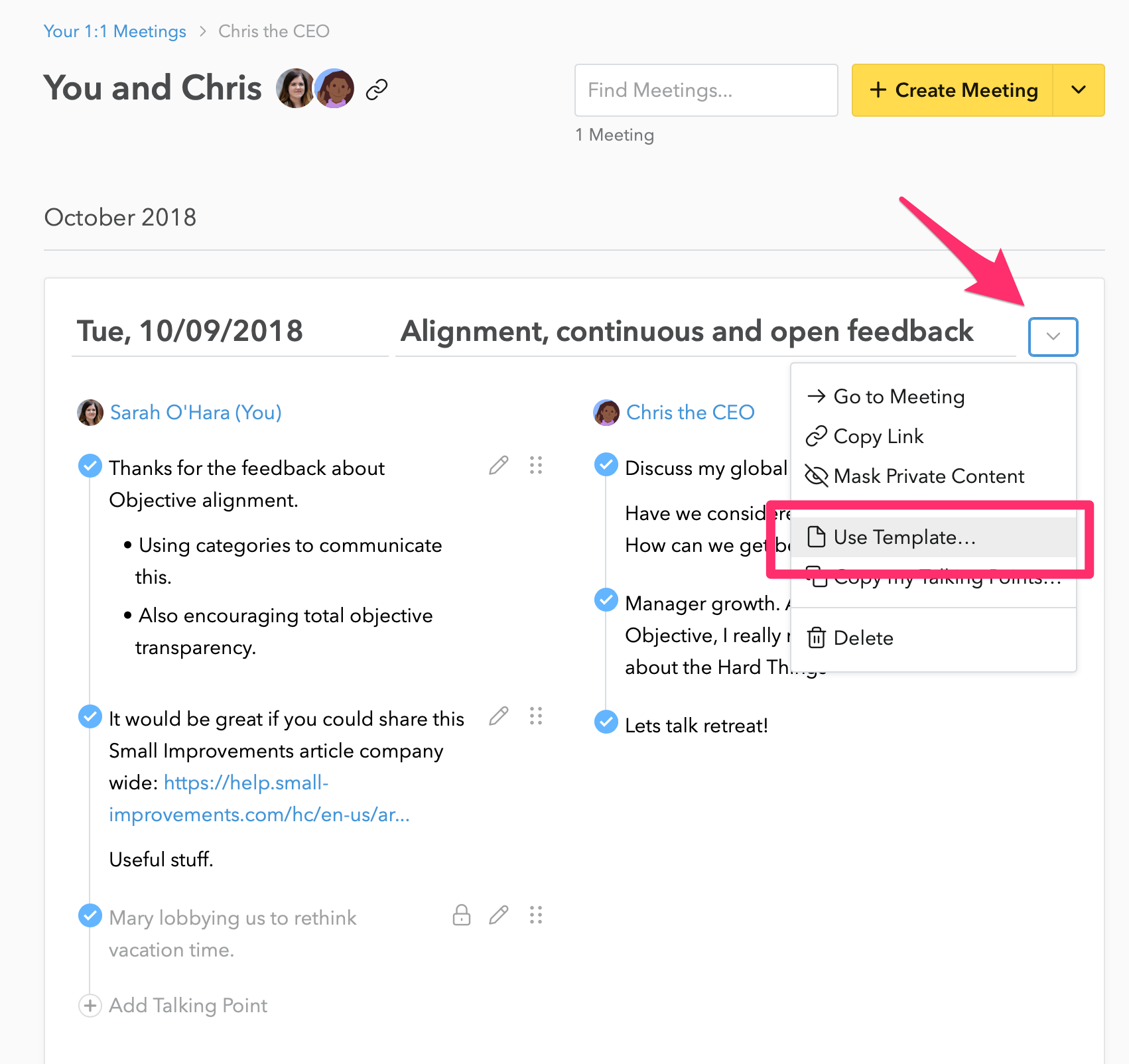To view, create, and edit 1:1 meeting templates, click Company > 1:1 Meetings, then the Templates tab.
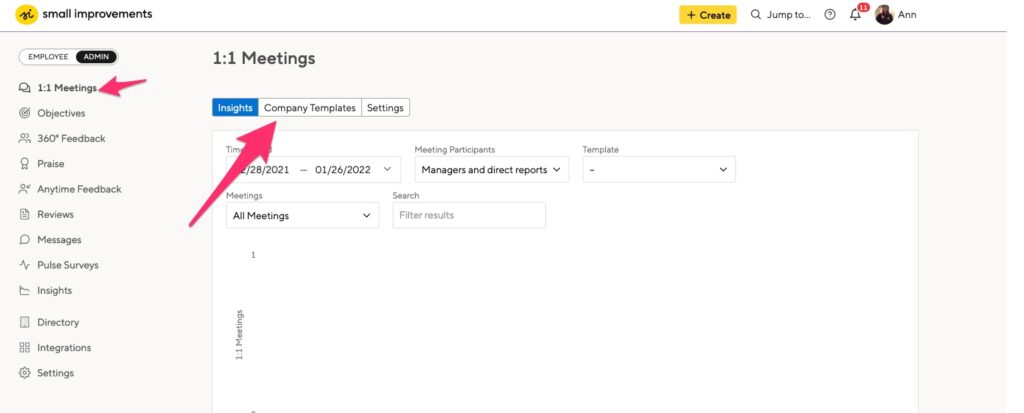
Creating and editing a new template
Click on any template to edit it. Click “New template” to create some of your own.
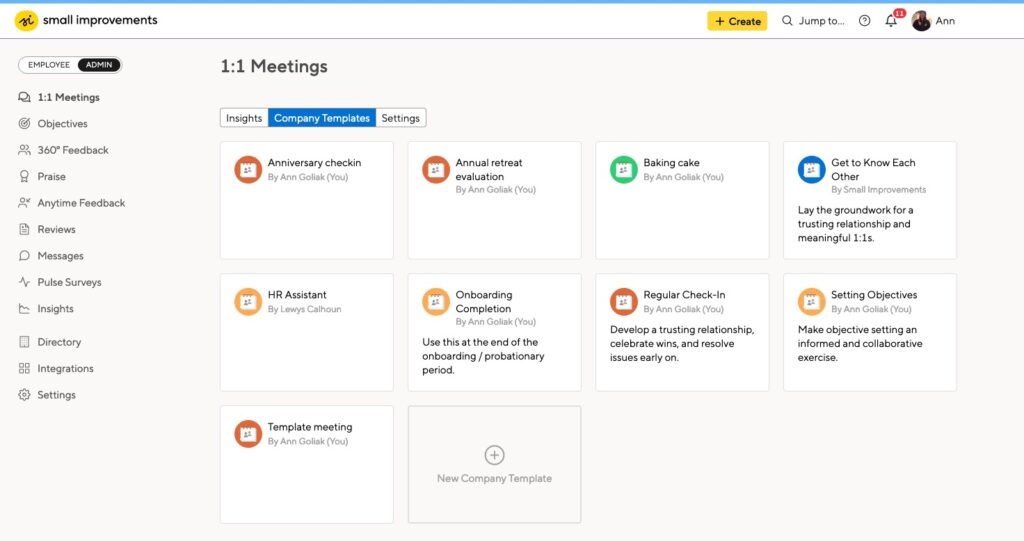
You can add a title and description for each template, and decide which employees can use the template when creating a meeting.
Additionally, you can add talking points for the creator of the meeting and set the visibility for the meeting.
Templates include a meeting visibility setting. Note that this will overwrite any default visibility that you’ve defined.
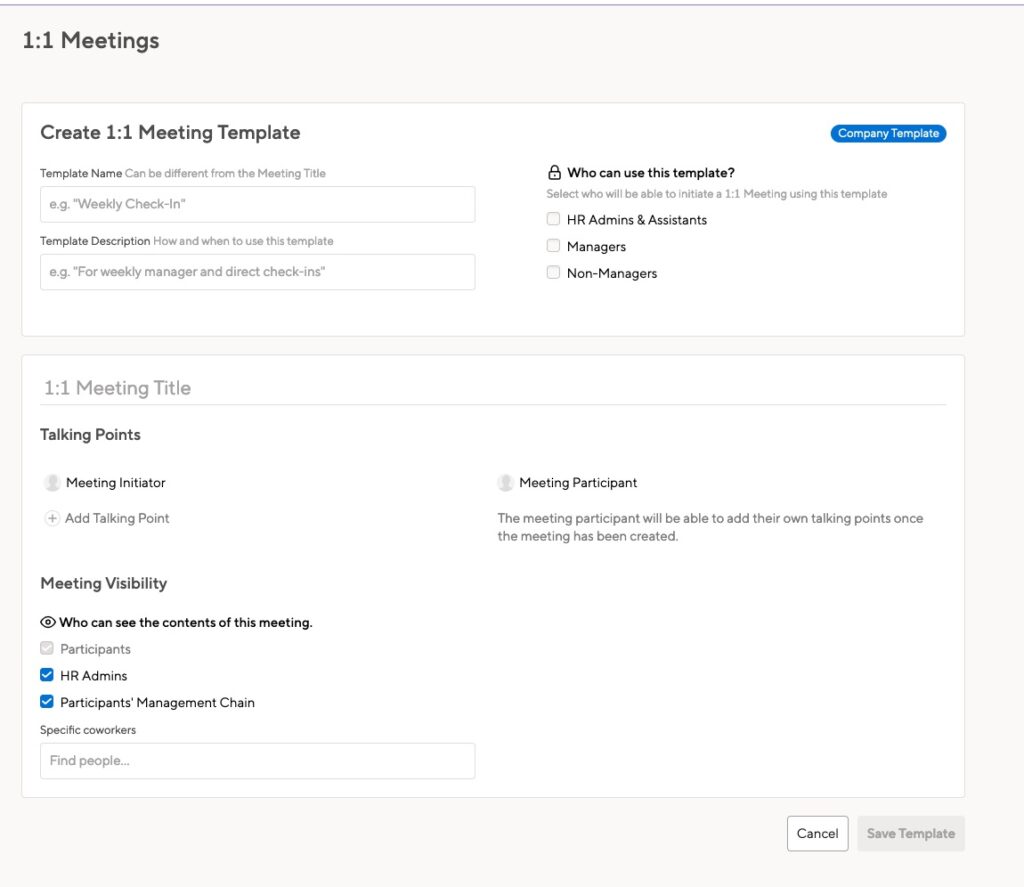
Templates for individuals
Each employee can create meeting templates for their own use. Click 1:1 Meetings, then Your Meeting Templates:
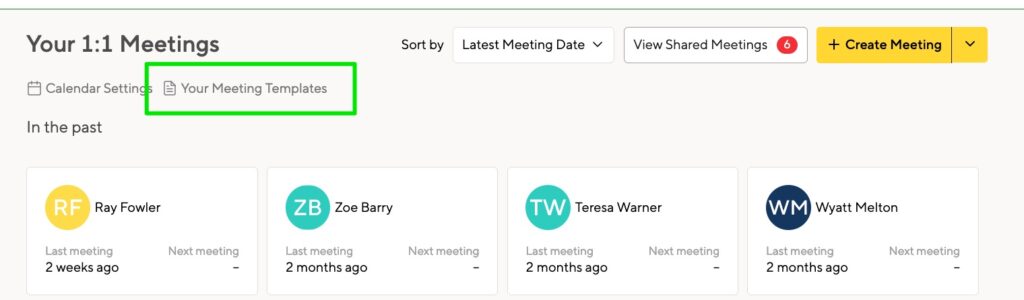
These templates work the same as company-level templates, with the exception of permissions. Individual templates can be shared with the employee’s manager, direct reports, and their team members.
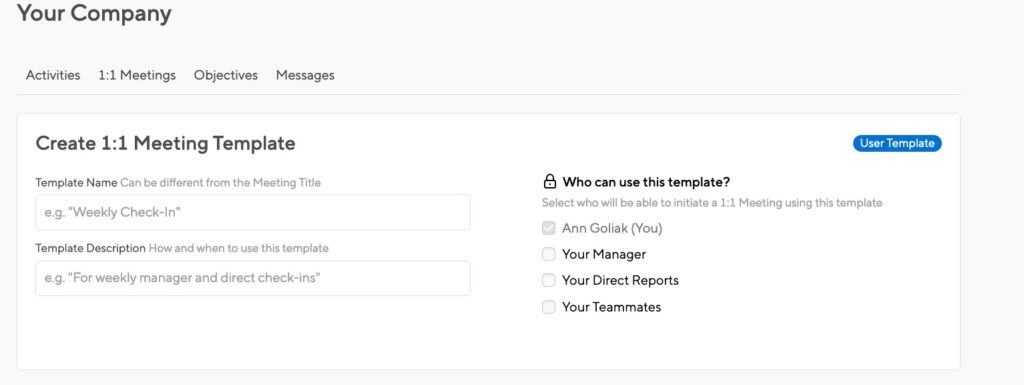
Using templates in new or existing meetings
Employees can use templates when visiting the 1:1 meetings tab and launching a new meeting:
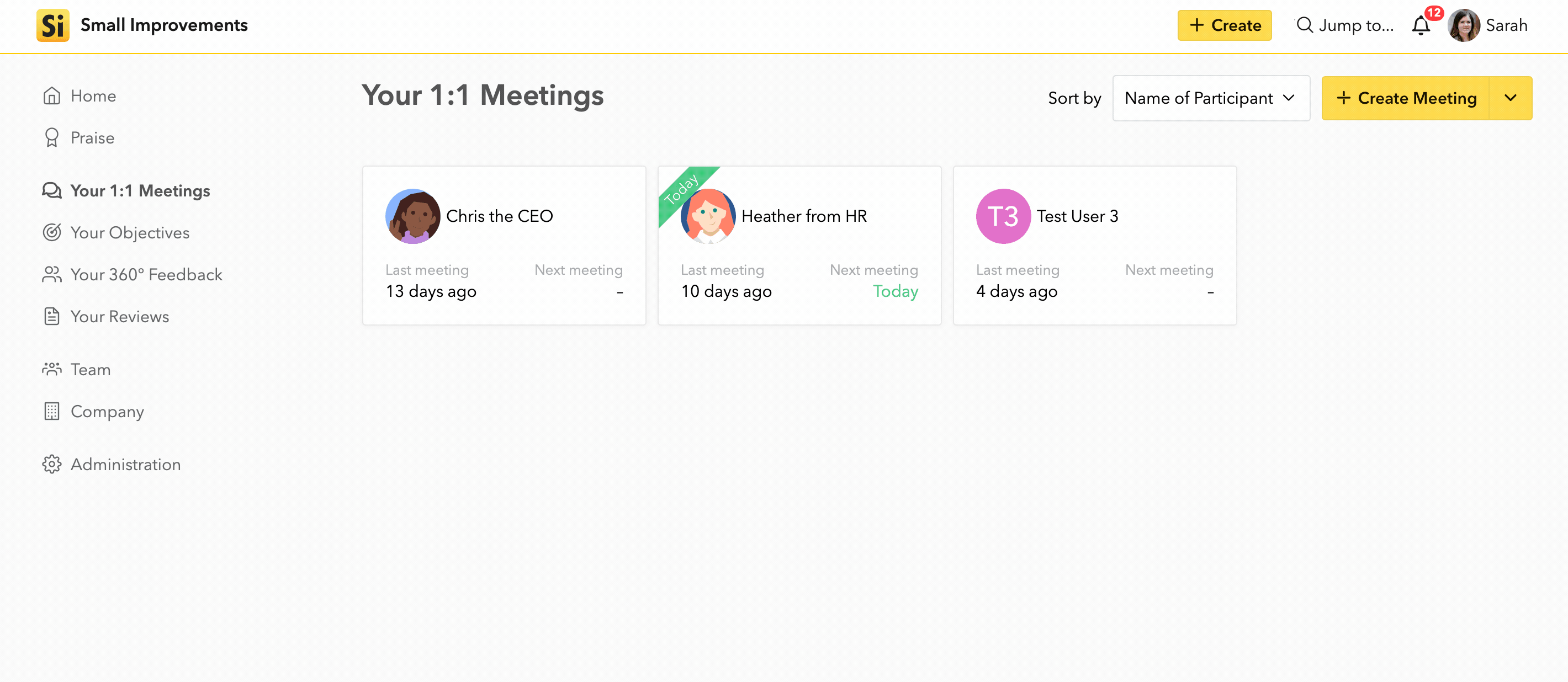
Using the global create button for 1:1 meetings offers the option to use a template:
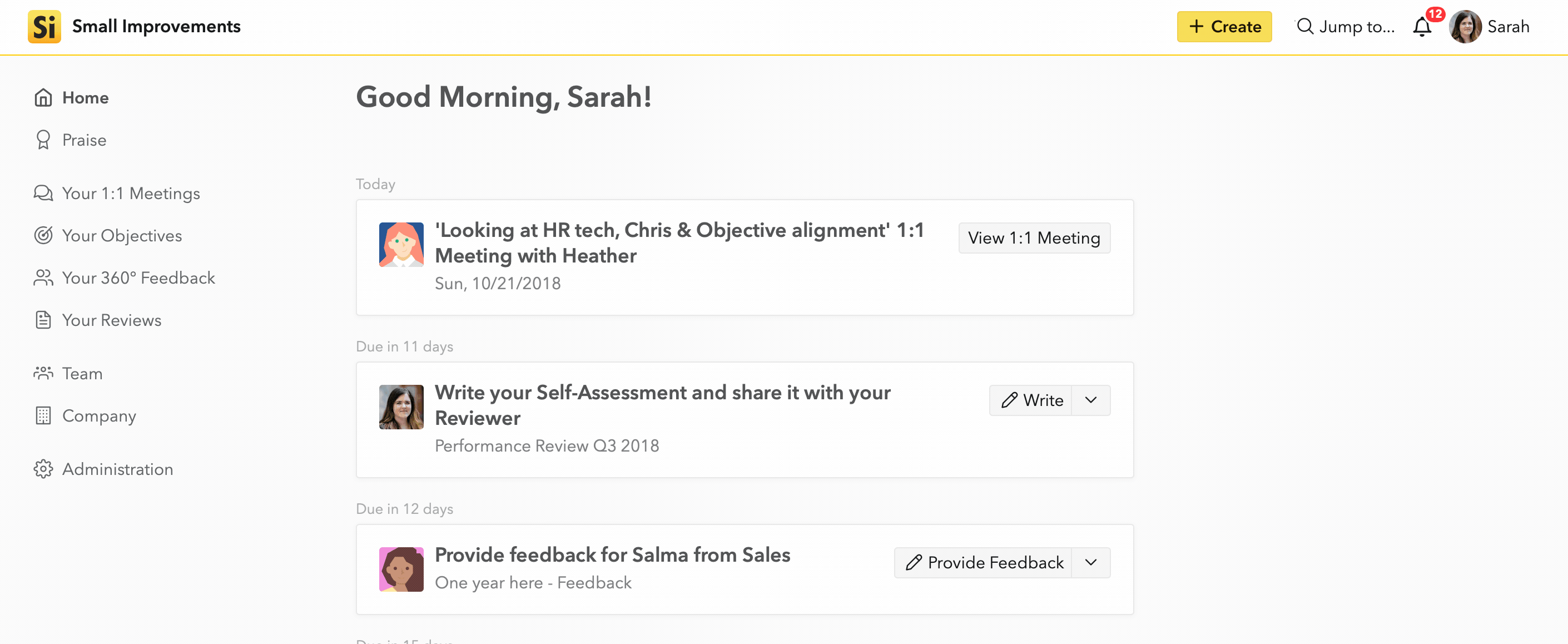
Selecting the use template option from the drop-down on an existing meeting allows employees to use that template for an existing meeting they’ve created.