Small Improvements can be integrated into your Google Workspace deployment, so you can tie performance reviews and 360 degree feedback into your business processes more easily: Your users can seamlessly switch from Google Workspace into Small Improvements without having to log in (“SSO”).
Before you get started, here are a few things to keep in mind:
- Small Improvements will import First Name, Last Name, Login Email, Employment Type (Full-time, Part-time, etc), and their status in your account (Active or Deactivated).
- The Google Workspace import does not consider hierarchy in any form. This means that the sync won’t update your manager relationships. You need to manually assign users managers after they are imported. You can update employee profiles in bulk using the CSV import.
- Deletions will not be picked up and imported. However, suspending a user in your Google Workspace account will be picked up as a deactivation within Small Improvements. Please refer to Google Support regarding suspensions.
- You will need to send a welcome email manually.
Click Integrations > Google Workspace to get started.
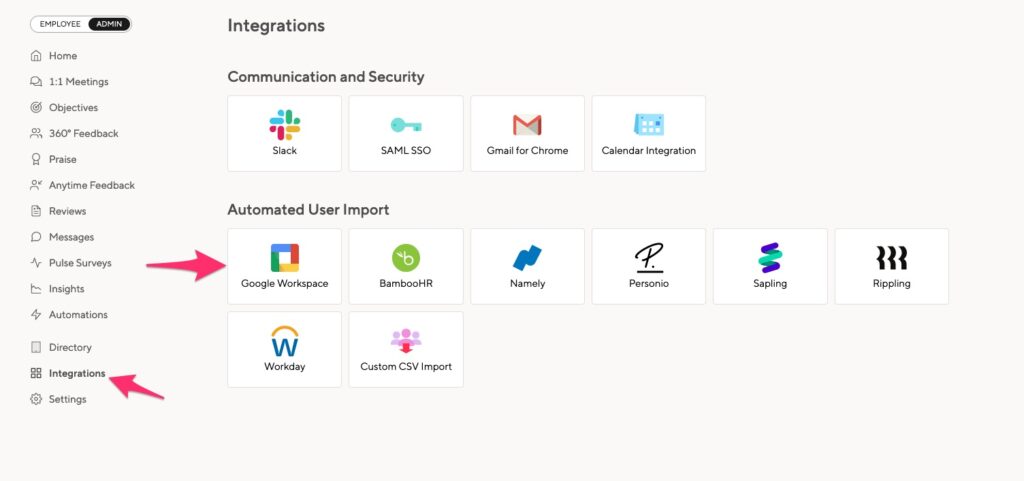
Setting Up Single Sign-On
- Before using the integration, you need to have a Google Workspace account, a Small Improvements account, and you need to be an administrator in your Google account and a Tech Admin in Small Improvements. You should also ask Small Improvements staff for a subdomain for your SI account (so you can access SI at https://yourcompany.small-improvements.com).
- Make sure that you are using the same login email in both systems. E.g. “john.doe@company.com” in the SI account and also in Google Apps. Double check that they are both in the same case (upper or lower case doesn’t matter, as long as it’s the same case), or you may find it very hard to locate any further issues.
An easy way to ensure your Small Improvement accounts share a login email with Google Workspace is to import your users. For more information, see the following section. - Last but not least, make sure to enable the Administrative APIs. Without it, no integration can exist.
Install App from Marketplace
To install our integration in Google Workspace please go to the Marketplace via the following button and click “Install App”:
Our product asks for permission to your user database (so we can add them into Small Improvements) and once you have granted access, users can access Small Improvements through Google Workspace, without a password.
Importing Your Employees
To help make Google Workspace login integration (SSO) work as smoothly as possible, it can be helpful to import your users to Small Improvements automatically. Start configuring your import by going to the Administration tab and clicking on the Google Workspace icon inside Small Improvements.
In the Configuration tab, you are able to enter your connection details. Your Service Account is the Google account that will be used to synchronize your user database. We recommend this be a robot account created specifically for this purpose, but you can enter any user with User Management Admin privileges.
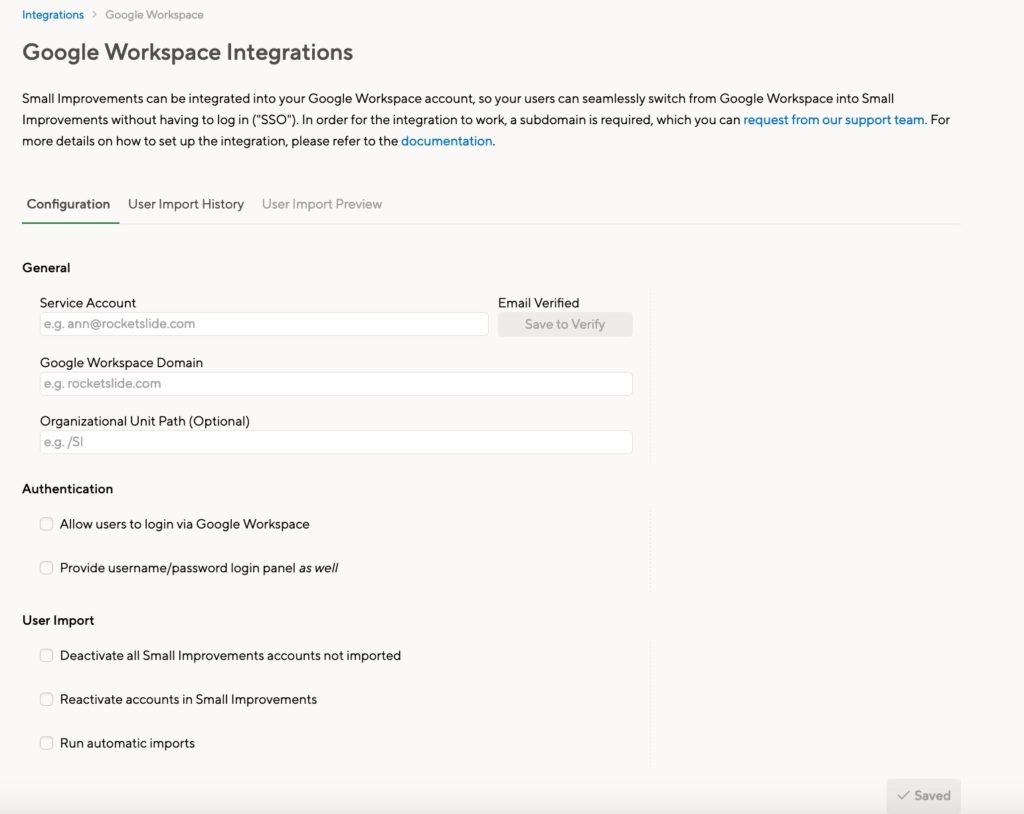
Before you can import users for the first time, you must verify the identity of your Service Account.
- After verifying the account, the User Import Preview tab will give you a chance to see what would happen on running an import.
- From here you can manually run the import by clicking the import button, or you can set up automatic synchronization by going back to the Configuration tab and checking the Run automatic imports box.
Whether you have enabled automatic imports or continue to perform the task manually, you can always see the logs of each import in the User Import History tab.
Selecting an organizational unit (optional)
You can also decide to sync only a specific organizational unit shown below:
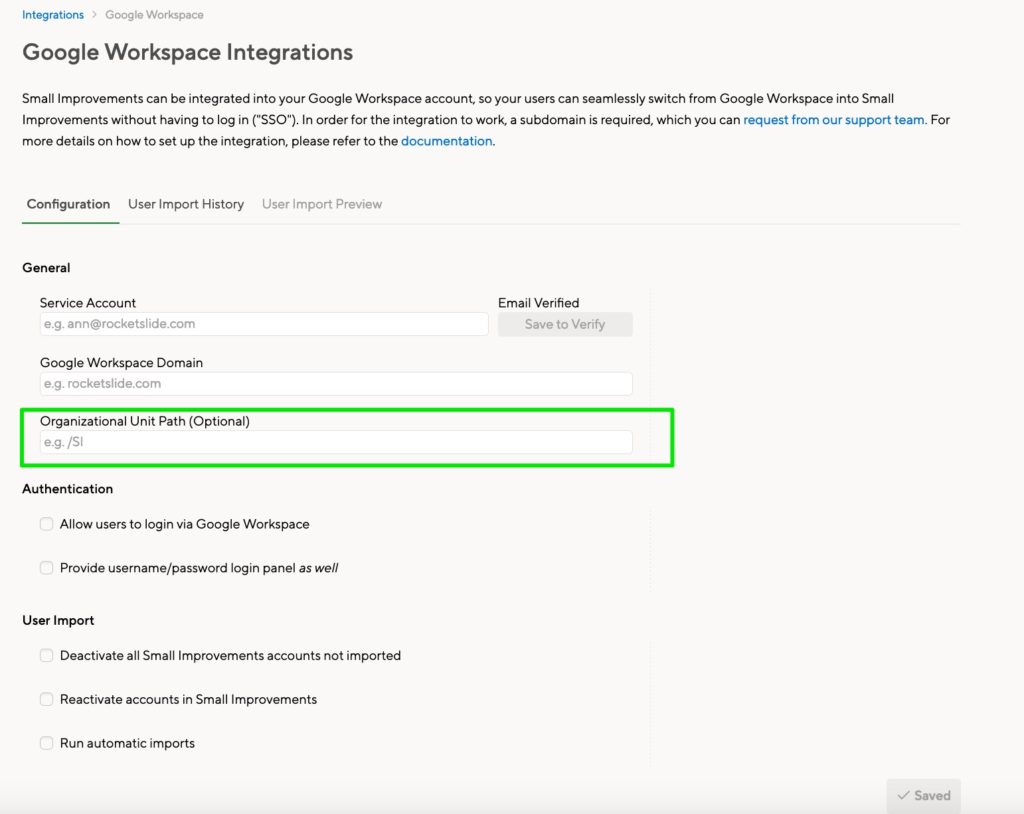
To import a subset of users, the field has to start with a / followed by the nested values under the parent organizational unit in google apps. In the screenshot example below, to import all users in “Test”, you do /Test and this will import everybody who belongs under that organizational unit.
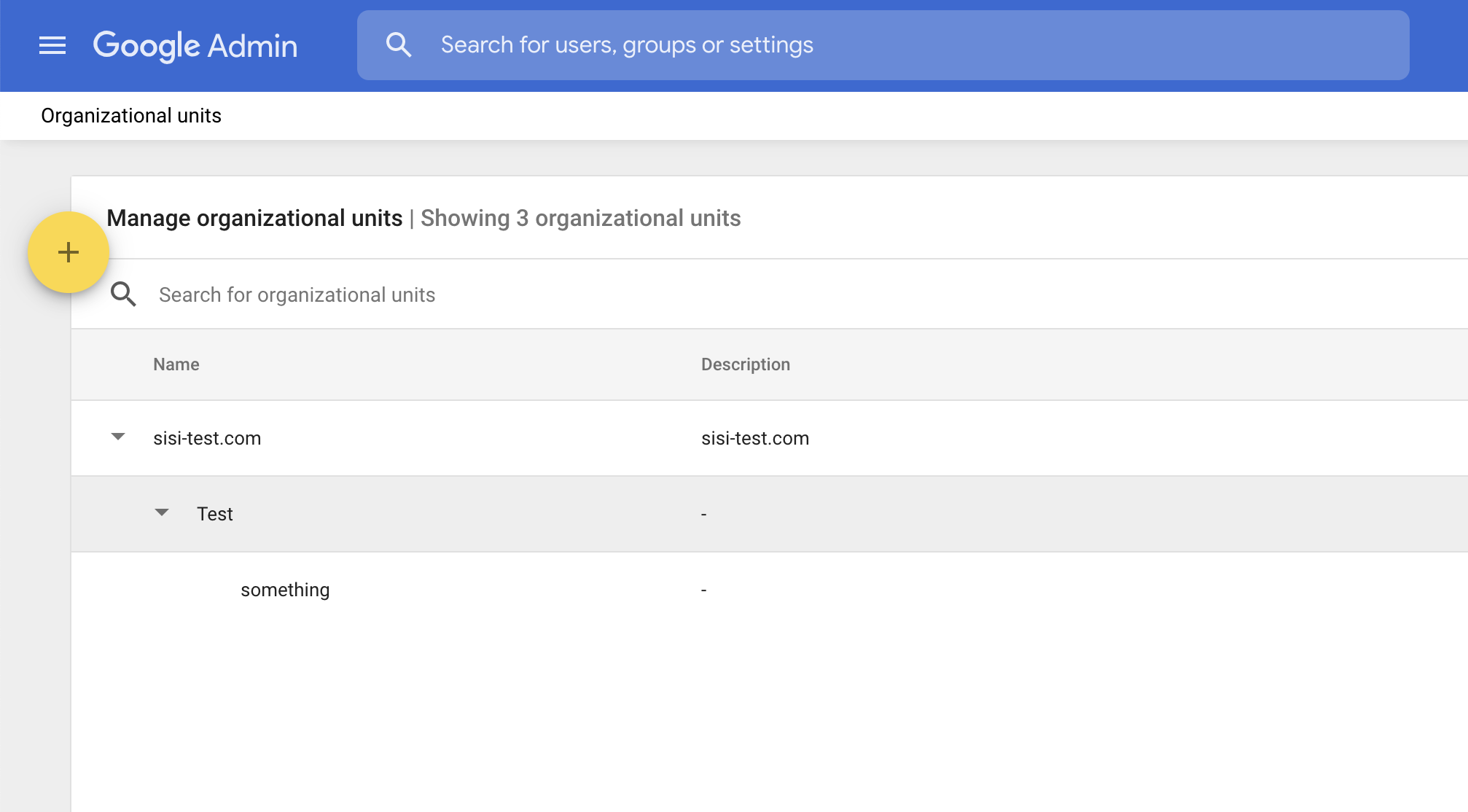
Or you can make it more refined and only import from the “something” org unit by putting /Test/something. It has to match exactly for it to work properly.
Tip: if you’re trying to save a config with an org unit path, make sure there are users in that org unit, otherwise it won’t save because we cannot find a sample user (which is what we do to verify connection)