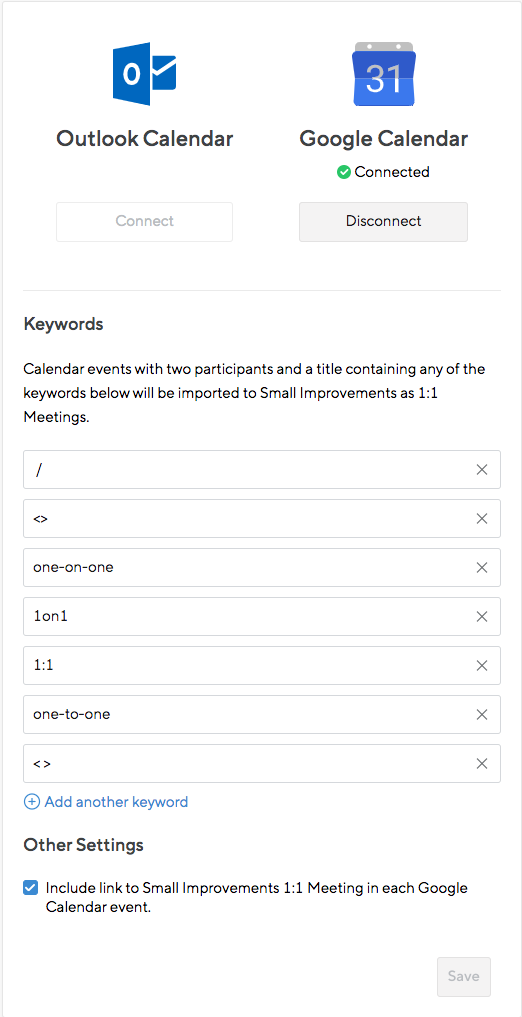Our calendar integration with Google Calendar and Office 365 (Outlook) automates 1:1 Meetings creation, by automatically creating your existing calendar meetings.
An overview of how the integration works:
- The integration works from your calendar into Small Improvements, not the other way around. Meetings you manually create inside Small Improvements will not show up in your calendar.
- Instead, the integration scans your employees’ calendars for existing 1:1 Meetings, and creates Small Improvements 1:1s for everyone at the arranged time.
- You’ll be able to add talking points or notes when the meeting is generated.
- To understand how to use the calendar integration from a typical end-user perspective view our guide: Using the 1:1 Meetings Calendar Integration.
How to integrate Small Improvements with your Calendar
Permissions required to setup this integration:
- HR Admin or Tech Admin permissions in Small Improvements
- Must be a Google Workspace administrator. You can be granted temporary permissions, as the integration will work if you later are no longer a Google Workspace administrator
To get started with the integration HR or Tech Admins should navigate to Integrations > Calendar Integration

On the following screen, select “Outlook Calendar” or “Google Calendar”.
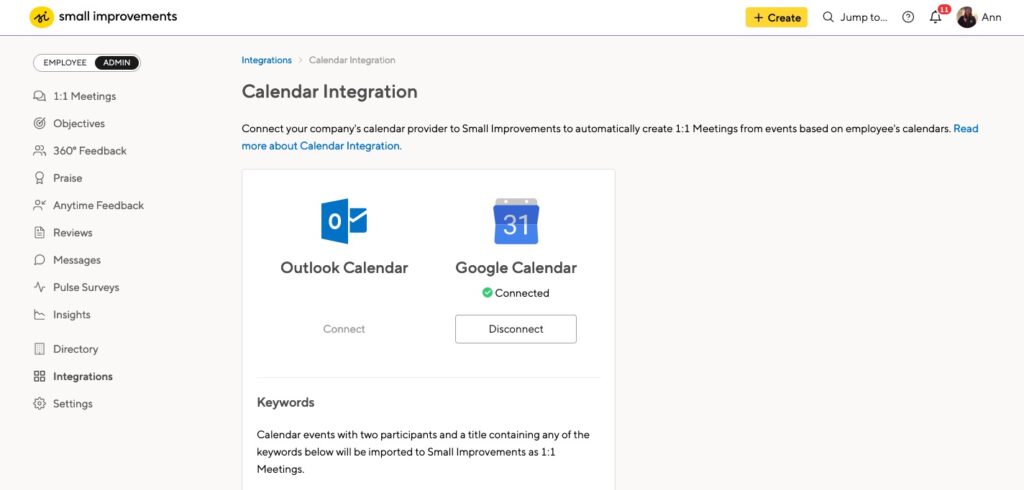
Google calendar setup
- Make sure you are a domain administrator for your Google Workspace domain.
- After clicking “Connect” on the “Google Calendar” card (see above), you’ll be brought to this window overlay:
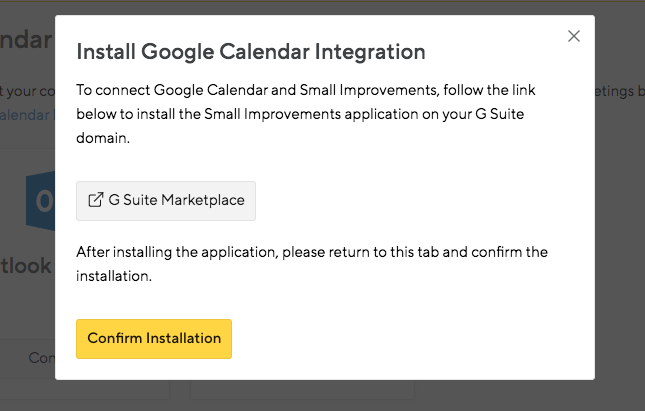
- Follow the link to the “Google Workspace Marketplace”
- Click on “Domain install”
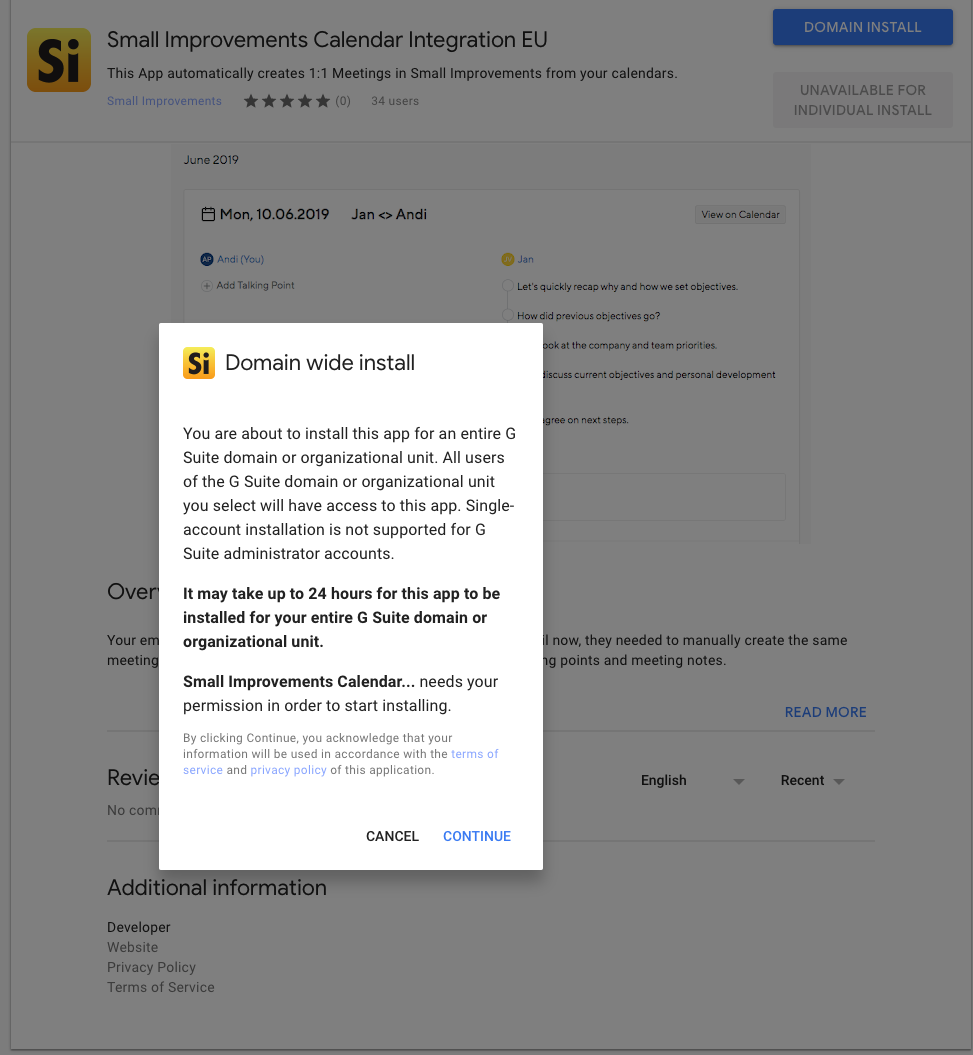
Then press “Continue” and accept the permissions

The permissions required to turn the integration on:
- View and edit events on all your calendars
- View your calendars
- View your email address
- See your personal info, including any personal info you’ve made publicly available
The next steps:
- Now go back to Small Improvements and click “Confirm Installation”
- We then test whether we can connect to your organization’s calendar
- When the installation was successful, the first 1:1 Meetings will be created automatically within the next hour.
- HR can determine the key words/symbols in the event Titles that should represent 1:1 Meetings, and therefore pull them into Small Improvements (see below in How we create Meetings from Calendar Events).
Office 365 (Outlook)
When clicking on “Connect”, you will be asked to give our Office 365 Application permissions, and must grant all permissions here in order for the calendar integration to work as intended.
- After doing so, you are redirected back to Small Improvements.
- The integration is now set up and the first 1:1 Meetings will automatically be created within the next hour.

How we create Meetings from Calendar Events
Every full hour, on the hour, our system will scan all of your organization’s calendars for 1:1 Meetings within the next 4 weeks that look like 1:1s. There are certain criteria in order for the integration to work smoothly.
- The event is in a person’s primary calendar
- The event contains only 2 participants
- Meeting rooms don’t count as participants
- Participation in the event cannot be declined
- Both participants must be part of the same Small Improvements account. We use the email address of the Google or Office 365 user to look up those users in Small Improvements
- The meeting must contain one of the keywords set by the admins. The default keywords are: /, <>, one-on-one, 1on1, 1:1, one-to-one
- After the integration is confirmed, HR can also customize further keywords/symbols to be recognized in the titles of the event as 1:1 Meetings.
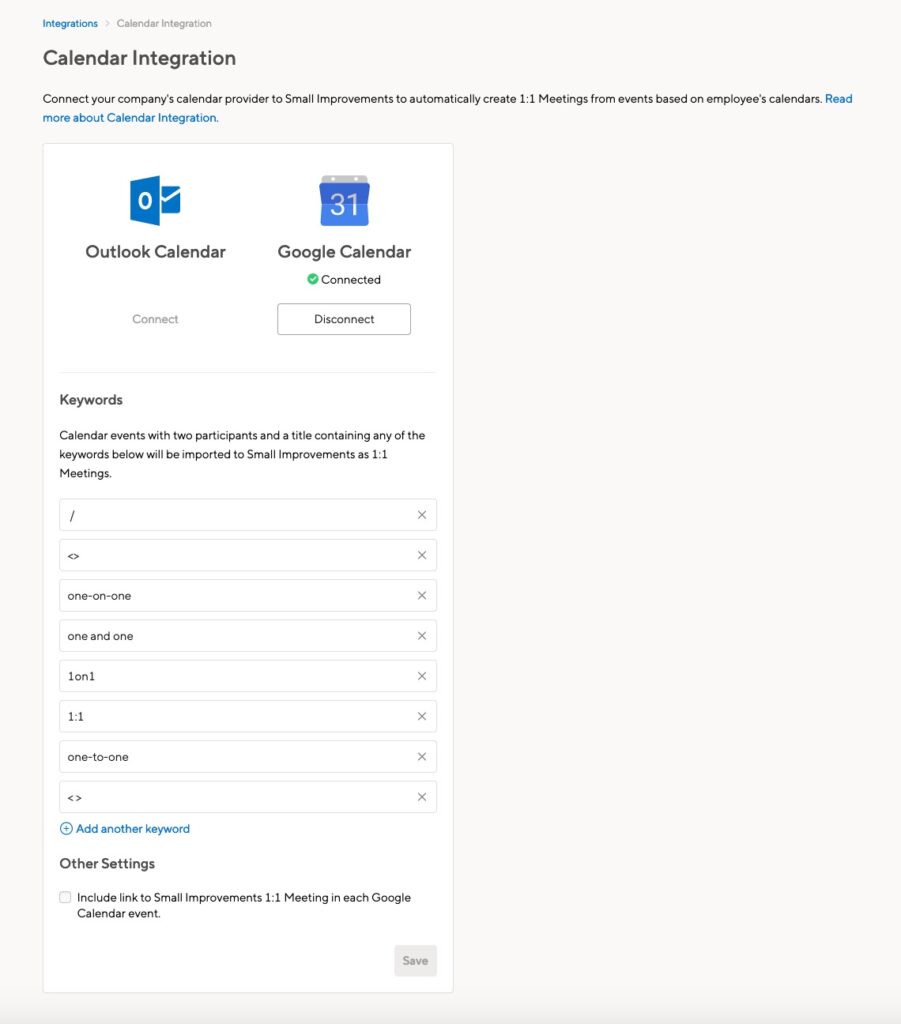
If we discover a potential 1:1 meeting, our system will try to see if we already have it in our database:
- If there is already a meeting in Small Improvements linked to the same calendar event, we update the date and time of the meeting.
- If there is already a meeting in Small Improvements happening around the same time (± 12h) between the same people, we assume this is the same meeting and link it to the calendar event.
- If there is no meeting in Small Improvements, we create one and link it to the calendar event.
- Meetings with Private visibility in the calendar with also be scanned and create a meeting in Small Improvements.
When a meeting is linked to a calendar event, this will be reflected by a calendar icon just in front of the meeting date of a meeting. This indicates that the calendar has been connected. It is not possible, in this case, to edit the date for linked meetings in Small Improvements. That must be done in the Calendar, via ‘View Calendar’ shown below.
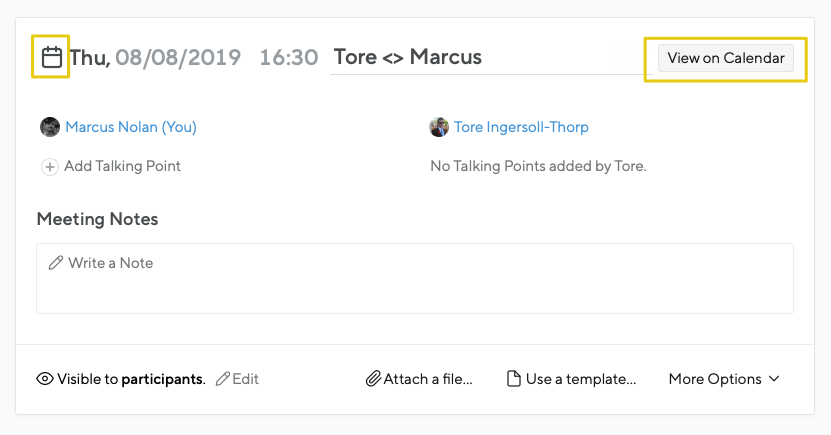
If an event is deleted from the calendar, we will delete the meeting from Small Improvements. If there are any Talking Points or Meeting Notes already added in the automatically created meeting, we will simply unlink the meeting from the calendar event, instead of deleting it.
Adding links to your Google Calendar Events
To make 1:1 meetings in Small Improvements easier to find, a link is added to detected Google Calendar events.
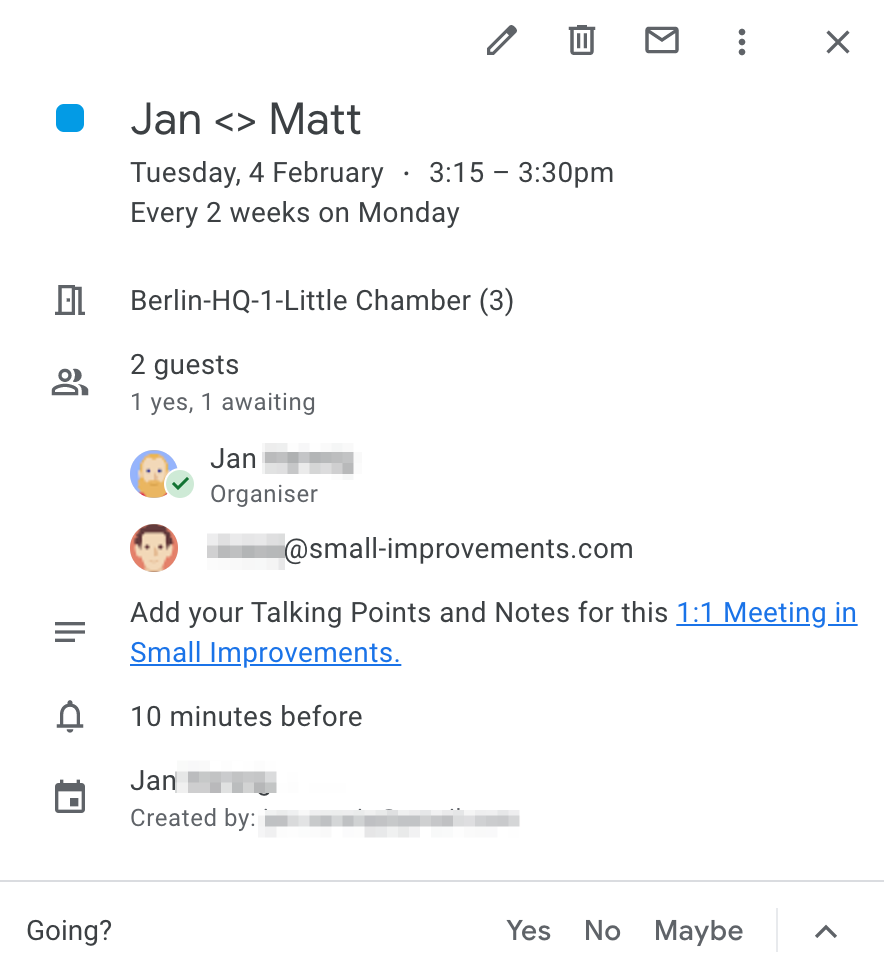
If you wish to disable this feature, navigate to Administration > Integrations > Calendar Integration. Here you can uncheck the setting “Include link to Small Improvements 1:1 Meeting in each calendar event” and press the “Save” button.