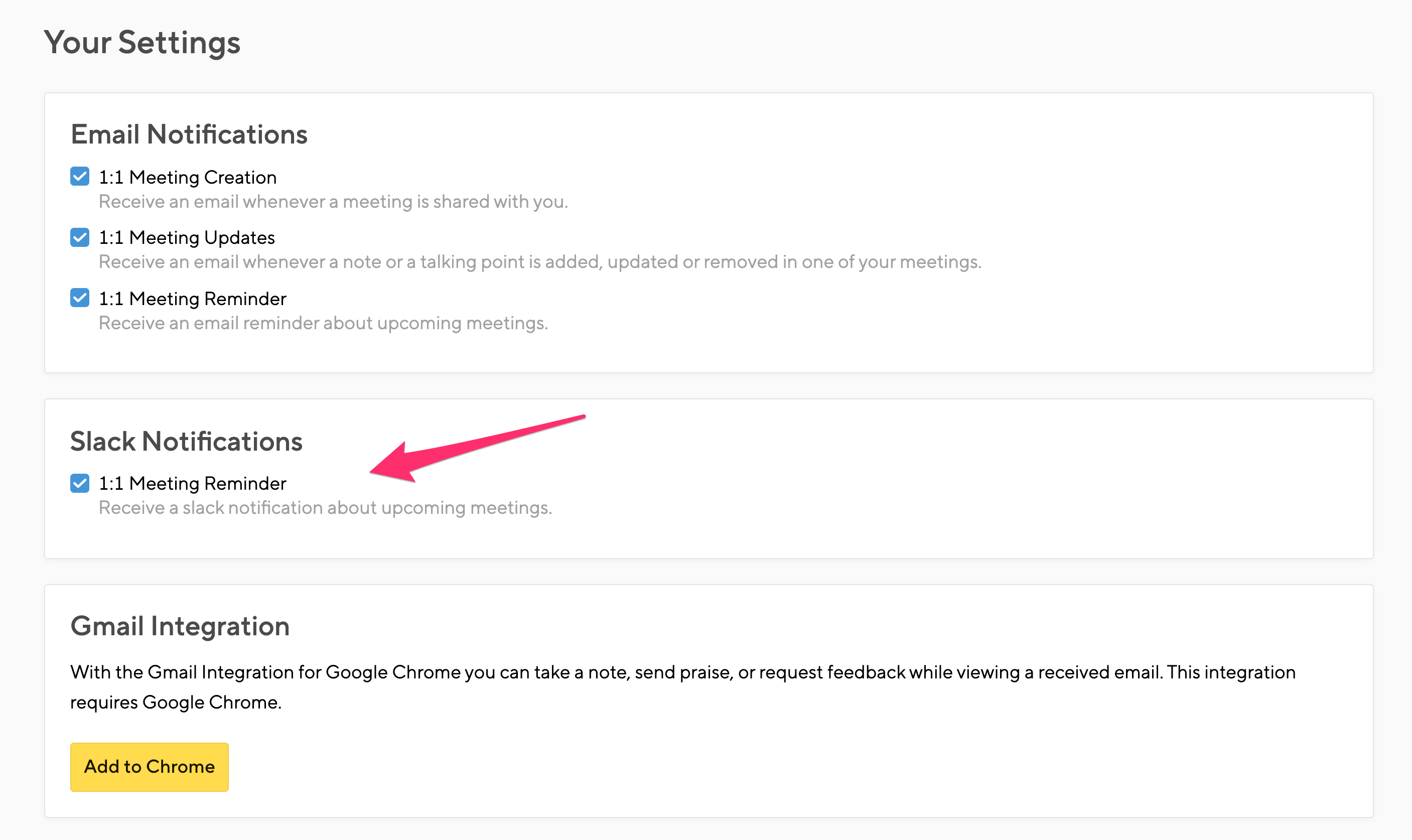Slack is a popular service for workplace communication. Small Improvements integrates seamlessly with Slack, so you can stay informed about Review cycles, 1:1 Meetings, Objectives, Pulse Surveys, and Praise right within your everyday communication channels.
Setting up the integration
In order to enable the integration, an admin needs to navigate to the Integrations page, then click the Slack option.
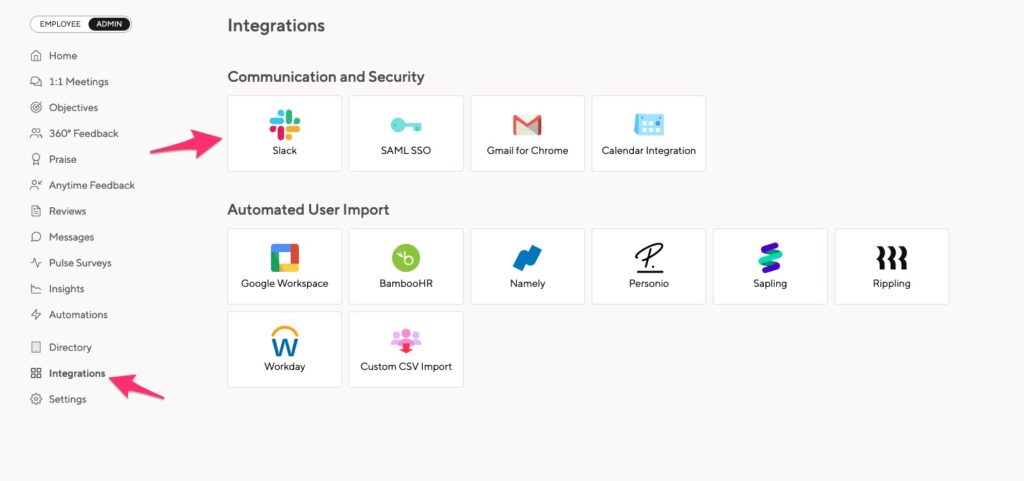
Then press the Add To Slack button.

You will then be taken to Slack’s website, where you can approve the Small Improvements integration. If the setup is successful, you’ll be taken back to the Small Improvements admin screen. It will confirm that the connection is properly set up.
Direct (private) Slack notifications are now automatically sent once the integration is enabled. In addition, you can now designate Slack channels into which Small Improvements will post notifications for public Praise and Objectives:
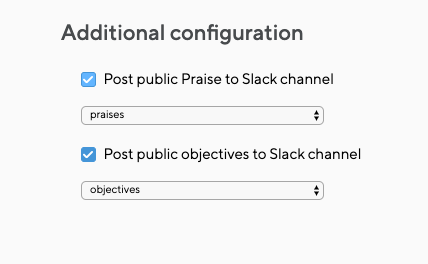
You can send notifications to the same channel or send messages to separate channels. Using separate channels your Slack users can subscribe to one but not the other. You may also decide to disable public notifications entirely; private notifications will still be sent.
Using Small Improvements features with Slack
Praise coworkers directly from Slack
When you enable the integration, the /praise command is added to your Slack account. You will be able to use the command to recognize someone publicly without even logging into Small Improvements.
An easy way to give Praise is to type /praise and immediately hit enter. You can also @mention the user (or multiple users) you want to praise and start writing your message.

This will trigger a pop-up where you can finish your Praise and select a badge:
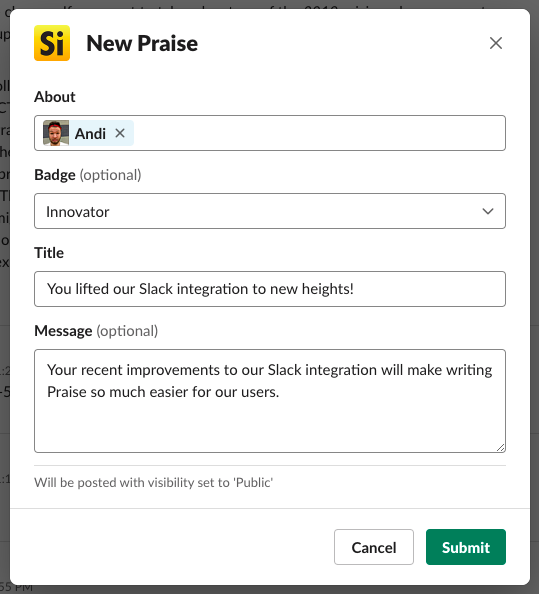
When you praise someone in Slack, this is always displayed publicly in Small Improvements . If employees want to reply to that public Praise, there’s a link in the Slack notification that takes them into Small Improvements to post their reply. Reactions to a Praise in Slack appear as likes in Small Improvements.
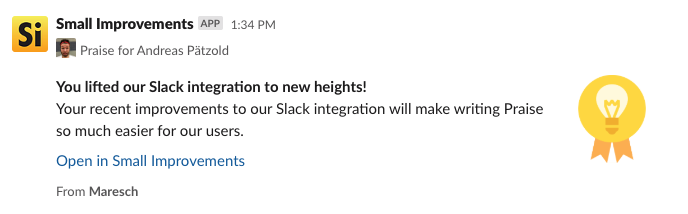
Praise posted from Slack works just like Praise created directly in Small Improvements. It will appear on the employee’s profile page and on their Helpful Resources sidebar when writing self-assessments.
Praise notifications
Once you have enabled the integration and selected a channel, your Slack users will see all new public Praises in that channel. They’ll also receive private notifications for any Praises they were mentioned in.
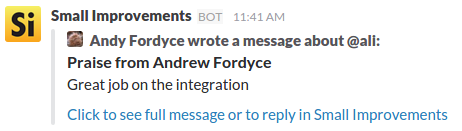
Write a Private Note about coworkers from Slack
Maybe you are a manager and want to write a Private Note about a team member in preparation for a 1:1 meeting or an aspect that you want to mention at review time. Or maybe you want to remind yourself about some feedback you want to give a coworker. Good news: the /note command also allows you to do this directly from Slack!
As with /praise, simply write /note in Slack and hit enter. If you want, you can start writing your note by @mentioning the user(s) the note is about and start writing your note.

You can then finish your note in the pop-up.
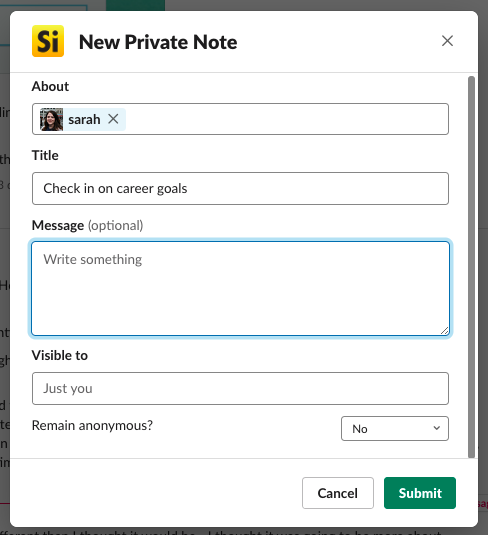
After finishing your note and clicking Submit, here’s how the note from the example would look like in Small Improvements:
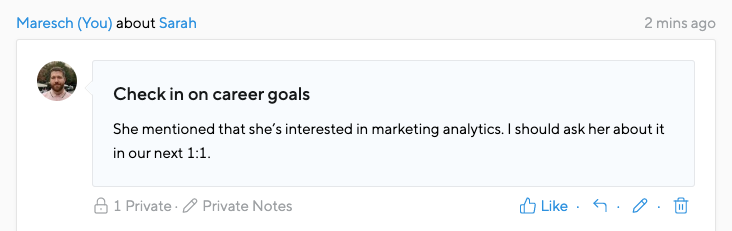
Performance Review notifications
Email notifications that require action are also sent as private Slack messages. This includes prompts to start writing your reviews or self-assessments as well as nudges from HR, depending on which templates are enabled in the email configuration (Administration > Emails)
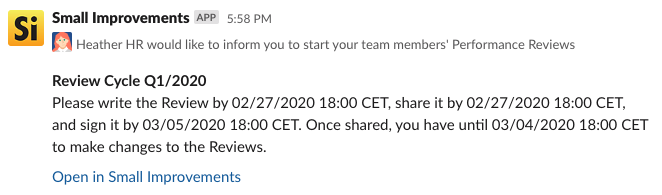
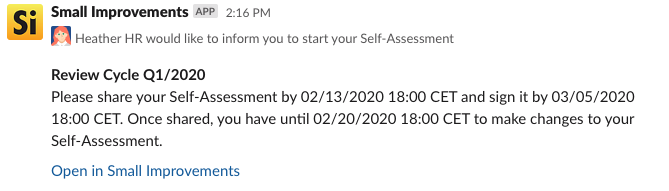
Objectives notifications
When public objectives are created within Small Improvements, you have the option to have notifications appear in your dedicated Slack channel.
Team members will also receive direct notifications when someone has updated or commented on their objective. Please note that Slack notifications for objectives are delayed by 5 minutes so that changes made within those 5 minutes will not spam the team member.
360° Feedback notifications
You can notify Slack users when 360° Feedback is released. Depending on who it is released to, of course, this applies to all types of 360 cycles. If the release isn’t tied to a deadline, a notification will appear for the reviewee (or manager, if the reviewee is restricted from seeing the feedback) whenever the reviewer decides to share.
Pulse Surveys notifications
When creating a pulse survey, you can choose to send out Slack notifications to participants as soon as the survey starts, inviting them to share their perspectives.
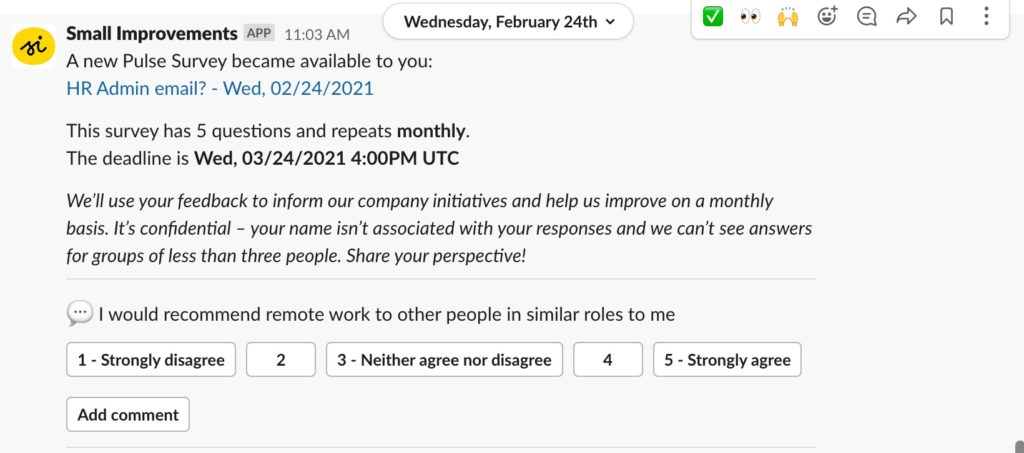
1:1 meeting notifications
Employees using the 1:1 meetings feature will receive a Slack message 36 hours before every 1:1 meeting reminding them about their upcoming 1:1. This makes it easy to add talking points and notes ahead of meeting times.
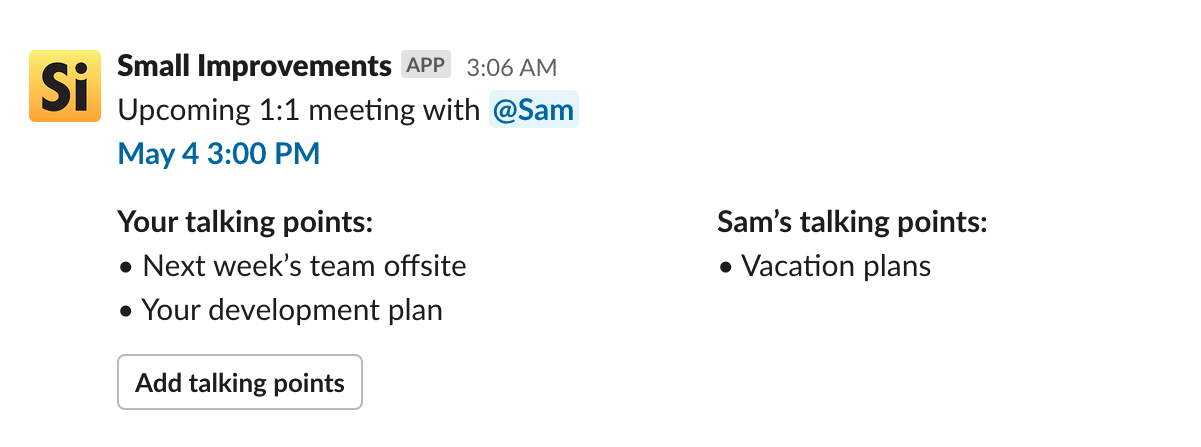
Employees receive a Slack notification 36 hours before the start of a meeting. If a meeting is created less than 36 before its start, meeting participants will receive the notification within 15 minutes.
If a meeting is created in the past, no notification will be sent.
Employees can add talking points from Slack easily using our pop-up directly. It is not possible to create private talking points or action items from Slack.

When the meeting starts, an “Add notes” button appears that allows users to add meeting notes from Slack. If the meeting is in the past, the “Add note” button becomes visible. This happens a maximum 5mins after the meeting started.
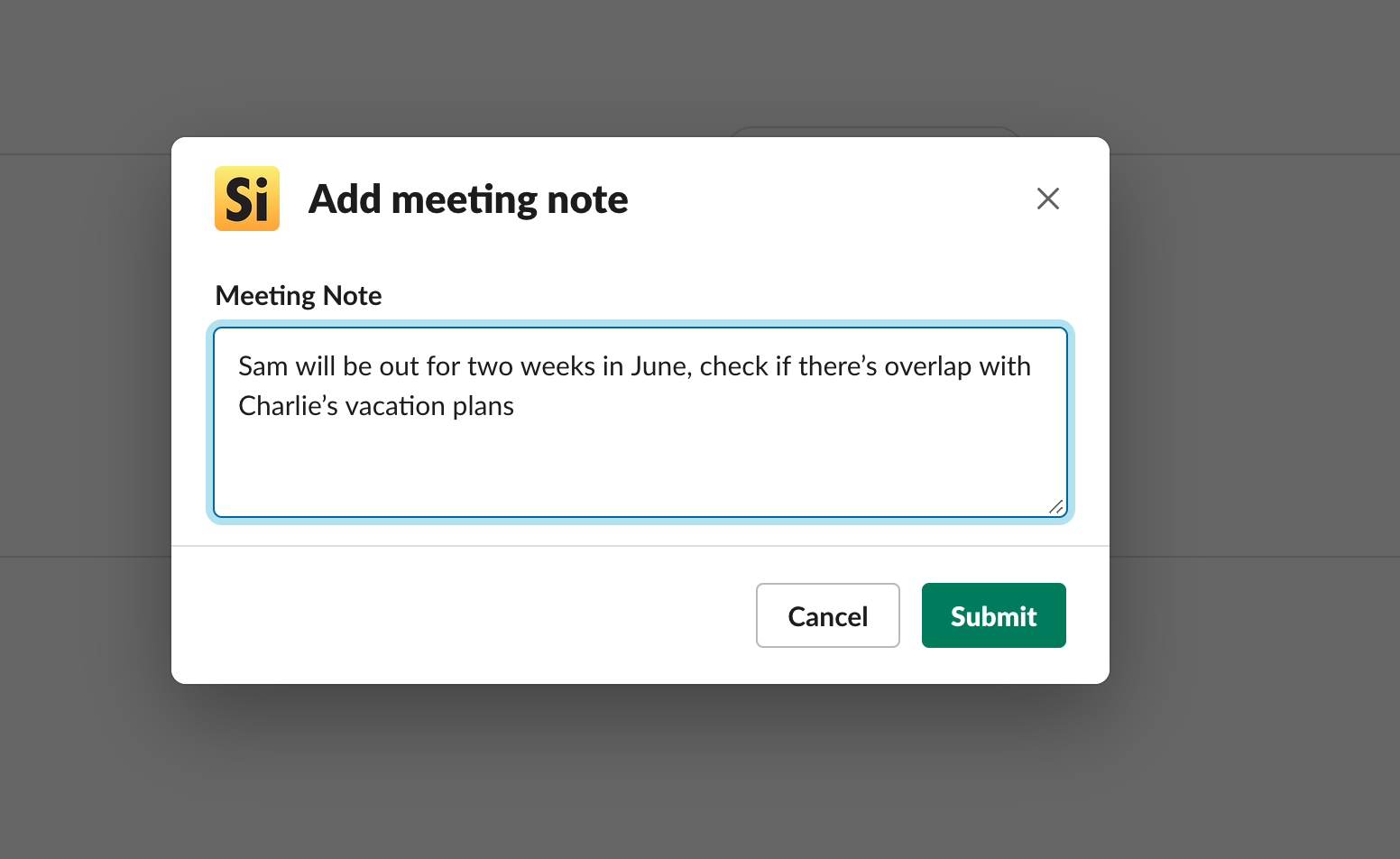
Disabling Slack notifications
Employees can control their notifications from within their settings panel in Small Improvements. This settings panel is accessible by clicking their profile picture, then clicking Your Settings.
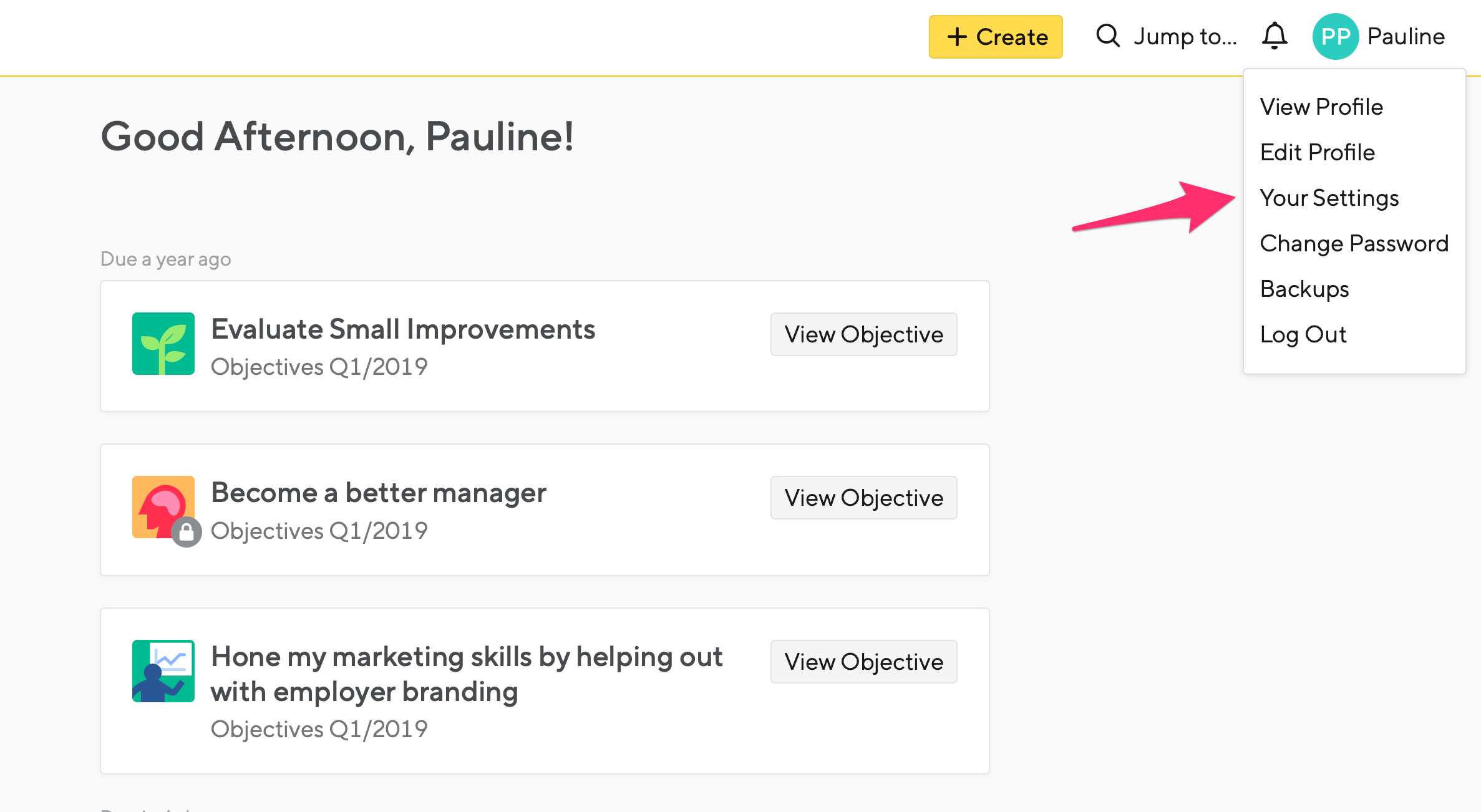
From the settings screen, you’ll see the option to turn on or off the 1:1 meeting reminder in Slack: