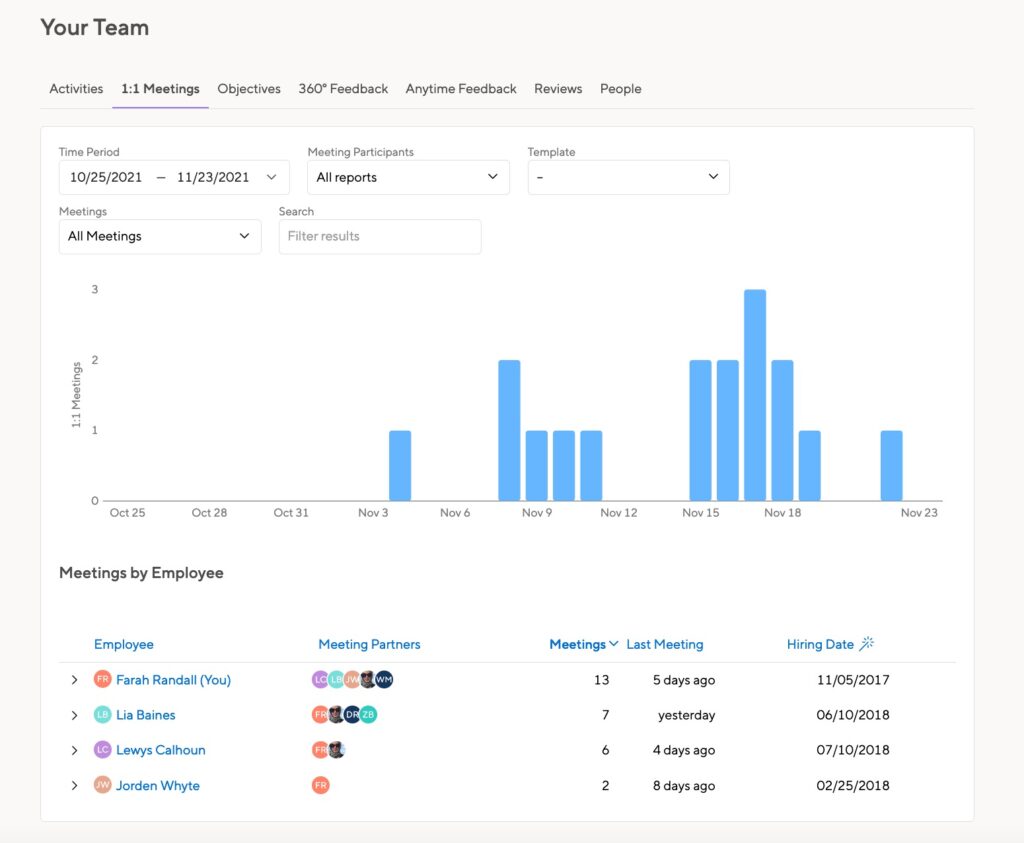If you have direct reports assigned to you, you’re considered a Manager in Small Improvements. If those employees have reports of their own, you are an Indirect Manager to those reports.
You might also be a Secondary Manager, which allows you visibility into employees who are not your direct reports.
Permissions
Review cycles
Direct Managers will always performance reviews for their direct reports, as well as any performance reviews for former reports that the manager has signed. When assigned a new report, the direct manager will automatically gain access to that employee’s performance reviews.
A direct manager will automatically be assigned as the main reviewer for their reports, though the HR team may assign that role to someone else. Regardless, a direct manager will always be able to contribute to a performance review for their direct reports.
If a manager is changed during an active performance review cycle, the previous manager will be retained as the main reviewer for that cycle, though HR Admins can change that manually. The new manager will be able to contribute to the review and can read any content.
Secondary Managers can see current and past performance reviews for their indirect reports. They can contribute to open review cycles, though they cannot share or sign.
Indirect managers can see all review content for their indirect reports and may be able to contribute, depending on cycle settings. They may be notified when the indirect report’s manager finishes writing review content.
360 cycles and Anytime Feedback
Direct Managers may be able to see feedback given to their direct reports, depending on cycle or request settings. They may also be asked to approve nominated reviewers or assign reviewers to their employees.
Secondary Managers may be able to see the 360 feedback given to their secondary reports, depending on cycle and account settings. They cannot approve or assign reviewers. Secondary Managers cannot see Anytime Feedback.
Indirect Managers may be able to see feedback, depending on cycle or request settings. They cannot assign or approve reviews for their indirect reports.
Objectives
Direct Managers may be able to assign objectives to their direct reports, depending on cycle settings. They will be able to see their reports’ objectives if they are set as ‘Protected’ or ‘Public’.
Secondary Managers may be able to see objectives, depending on account settings. If account settings allow, they can see objectives set to ‘Protected’ and ‘Public’. They cannot assign objectives to their secondary reports.
Indirect Managers can see objectives set to ‘Protected’ and ‘Public’. They cannot assign objectives to their indirect reports.
Note that employees can allow specific individuals to see objectives as well. Read more about objective visibility.
1:1 Meetings
Direct Managers will see meetings marked as visible to the participants’ management chain. They can use company templates that are available to managers.
Secondary Managers are not given access to 1:1 meetings as part of the management chain.
Indirect Managers will see meetings marked as visible to the participants’ management chain.
Note that employees can allow specific individuals to see 1:1 meetings as well. Read more about sharing meetings.
Finding content
Individual employees
Managers can see content for individual employees on their profile pages. This is a quick way to go through their past reviews or feedback.
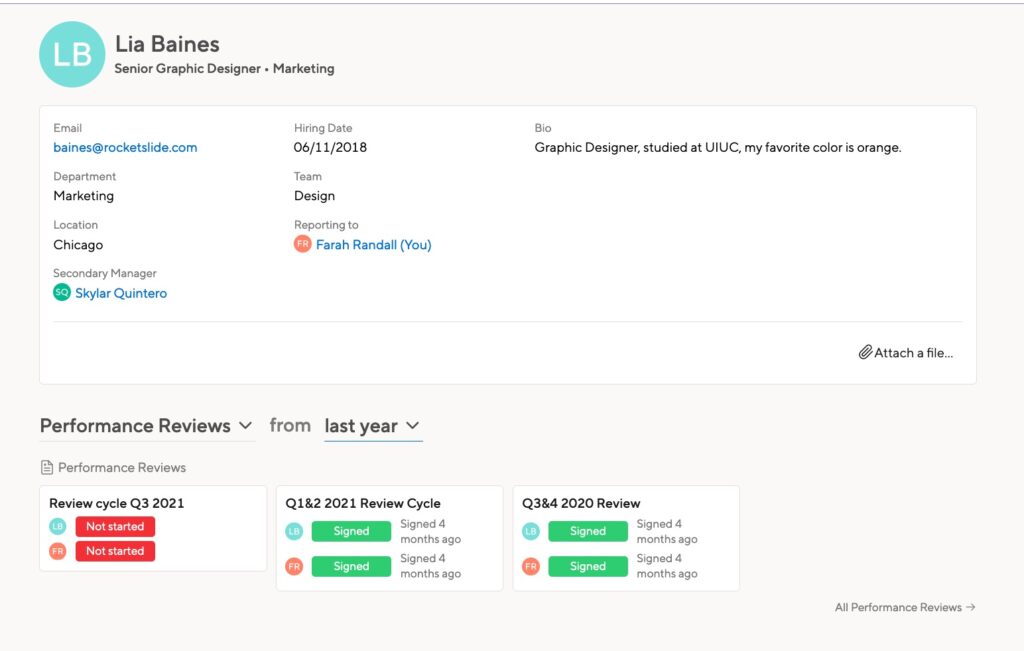
Secondary Managers can only access Feedback and Objectives for their secondary reports on the profile page.
Per-cycle
Direct managers and Indirect Managers can click Team > Reviews / 360 Feedback / Objectives to select a specific cycle. Their direct and indirect reports will be listed. Use this view to read past content or work on an open cycle.
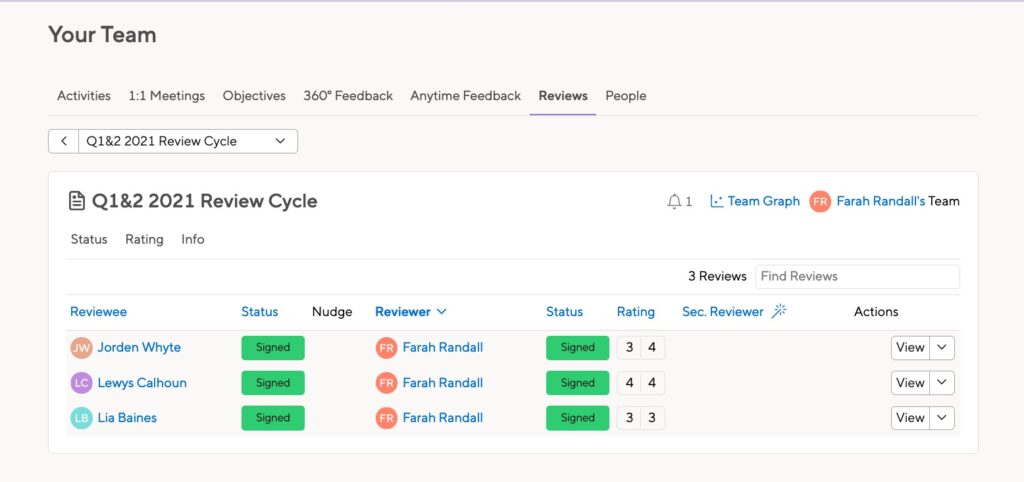
Gathering statistics
Note that statistics are only available to direct managers
Review cycles
Click Team > Reviews then select the cycle you want. You’ll see a Rating tab that will display a bar chart of your reports’ ratings.
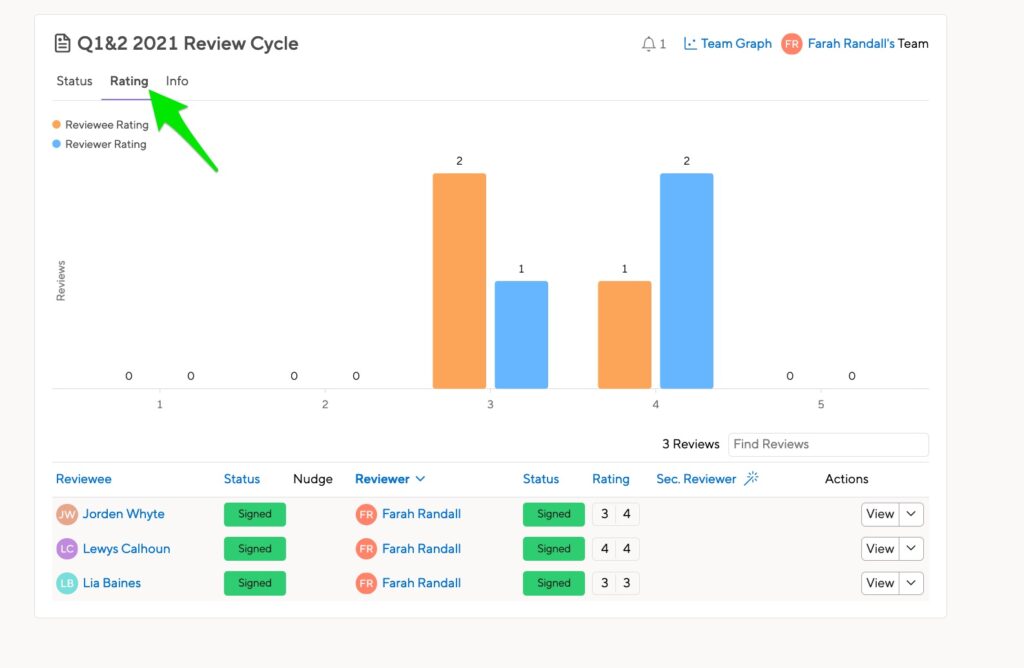
Click the ‘Team Graph’ link to see the 2-D graph results for your team.
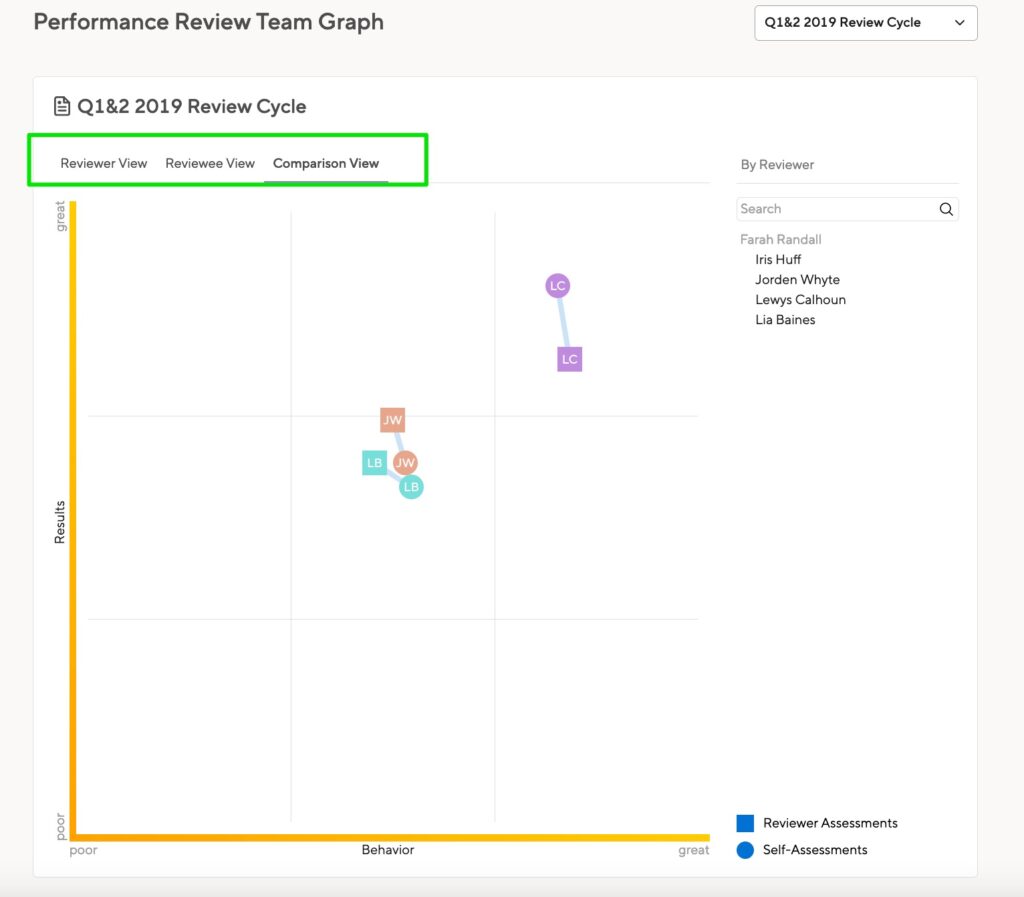
You can see your rating, the employees’ ratings, or both at the same time.
360 Feedback
In a 360 cycle, you can see where your employees are in the process. You can also approve or assign reviewers from the Team view.
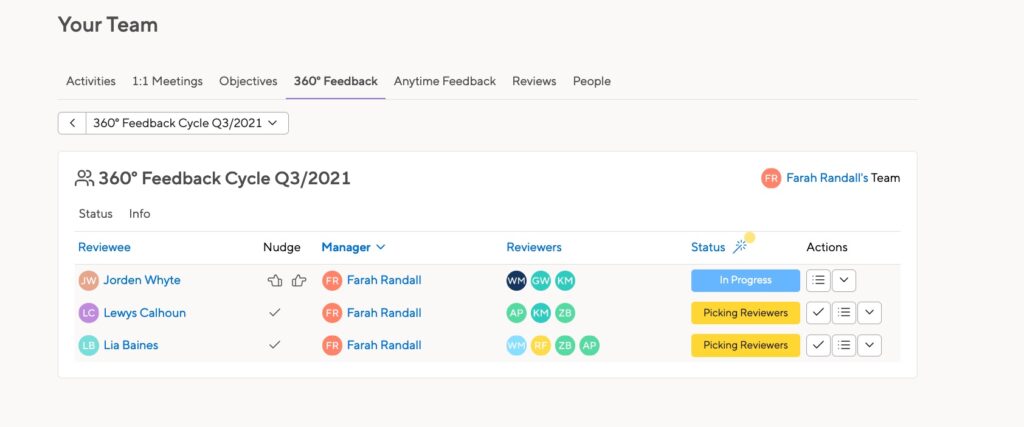
Objectives
You can see your team members’ objectives in one spot. Click to see more details for an employee. You can create new objectives for your team or update the existing objectives.
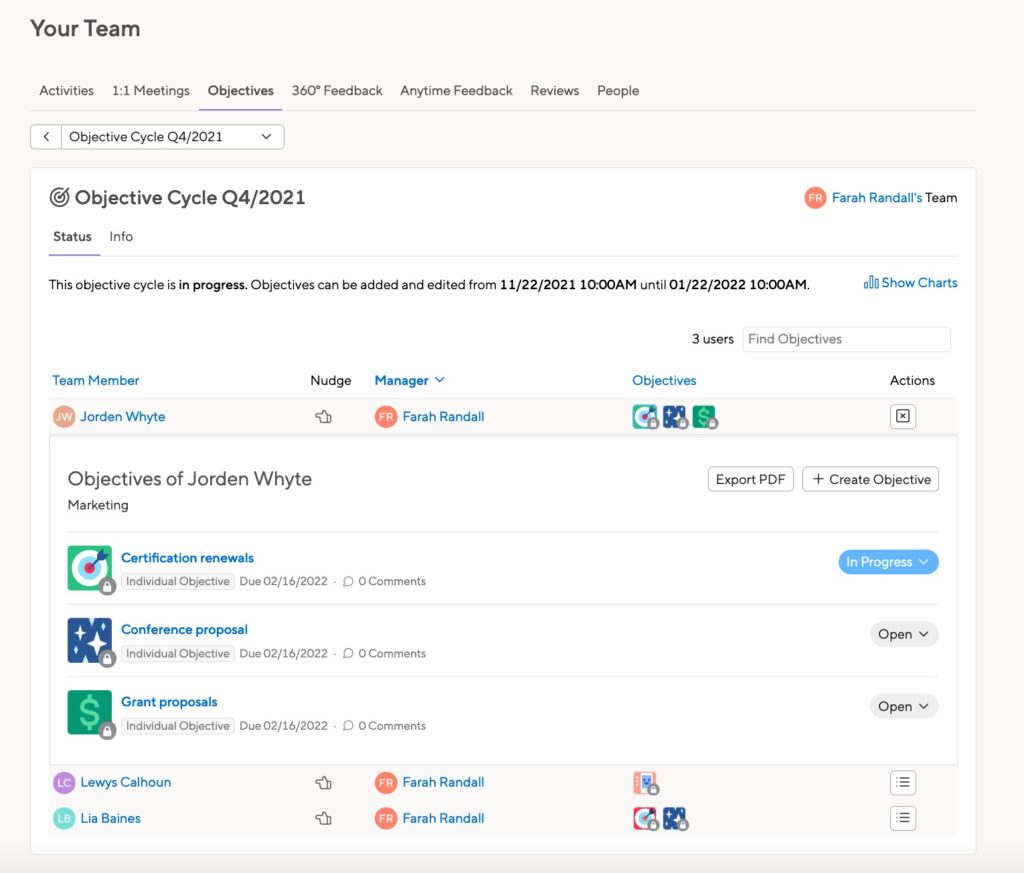
1:1 Meetings
You can see how often you’re checking in with your team and which templates you’ve been using. You can also see how often your employees are having meetings with other people.